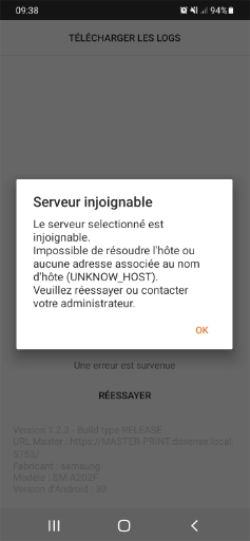Watchdoc Client for Android® - Usage
Access the application
To access Watchdoc Print Client for Android, click on the icon  installed on the mobile.
installed on the mobile.
Before being able to use the application, it is necessary to authenticate using the directory account set up in Watchdoc (MS Windows® account, for example).
Authenticate yourself
-
Authenticate yourself in the Watchdoc interface using your account. This account is the one that is registered in the directory set up by default in Watchdoc (Microsoft Windows directory, for example);
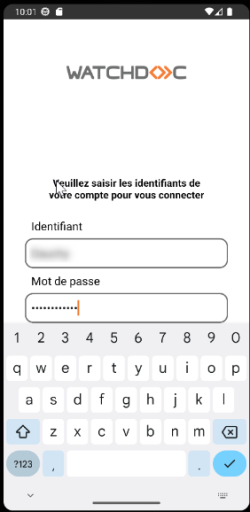
(french interface)
→ once authenticated, a welcome message confirms your authentication and informs you of the need to select the location from which you want to start printing:

(french interface)
Select location
The Location list shows the locations with networked printing devices from which you can print.
-
Check the location displayed in the list. Keep it if it matches the location you want to print from;
-
If you want to change it, browse the hierarchical list to select a new location and confirm the selection:

(french interface)
N.B.: If a location is greyed out, it means that it does not have a printer or print server that is operational and therefore cannot be used temporarily.
-
Once you have selected the location, you will be prompted to allow access to the files on your Android phone:
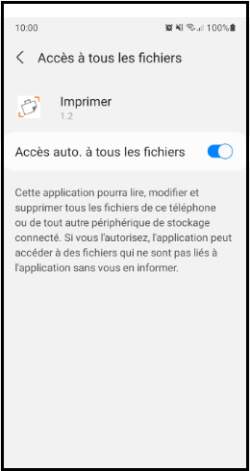
(french interface)
-
In your mobile, find the .pdf file you wish to print;
-
click on the Print icon
 ;
; -
Watchdoc Client For Android invites you to scan the QR code to release the print on the chosen device:
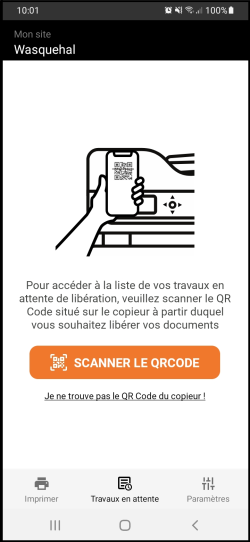
(french interface)
Error message
If the application cannot contact the server (WI-FI connection disabled or server unavailable), an error message is displayed: