Watchdoc Client for Windows for Windows - Initialization
Initialising WPC for Windows on the user workstation
Once Watchdoc Print Client for Windows has been installed (manually or by mass deployment) on your user workstation by the administrator, you need to initialise it:
-
Click on the Watchdoc Print Client icon
 in the bottom right-hand corner of the notification area.
in the bottom right-hand corner of the notification area.
-
If the icon does not appear, click on the arrow to display the hidden icons, then click on the WPC icon

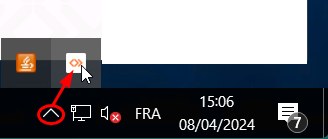
-
Authenticate yourself in the interface displayed (if you don't know which authentication account to use, ask your administrator):
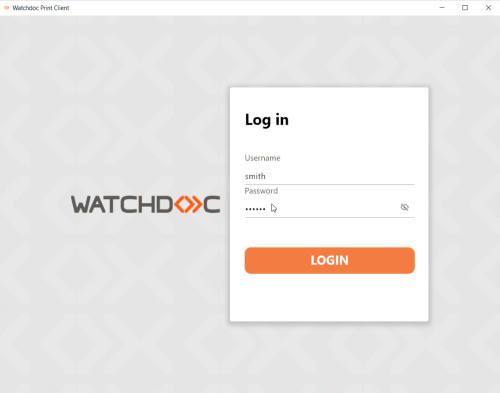
-
Once you have read the information on the welcome screens, click on the button
 to start installing the local printers on your workstation:
to start installing the local printers on your workstation: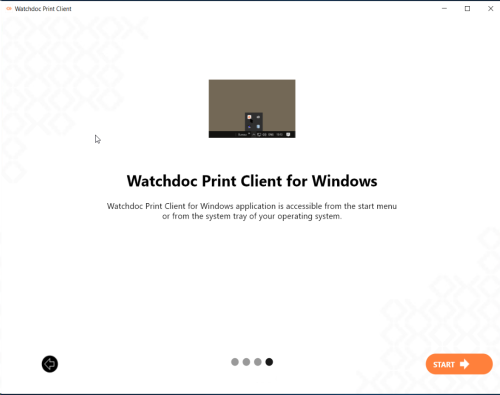
-
WPC prompts you to select the location from which you usually print. In this way, WPC for Windows physically locates your workstation and suggests a printing device close to where you work.
Thereafter, you will no longer be obliged to specify this location and you can also change it:
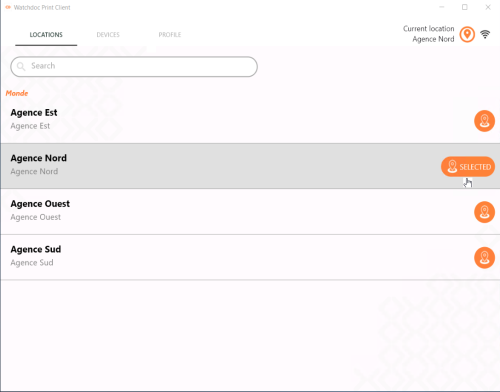
-
Once selected, WPC installs the proximity printers associated with this location:
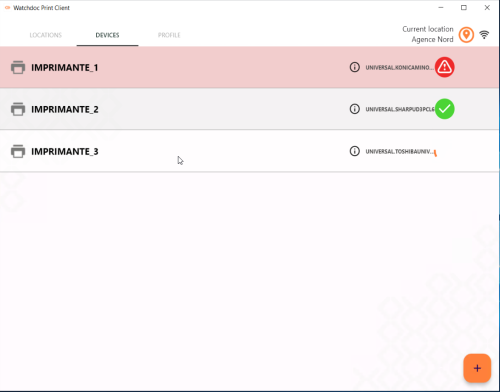
-
When at least one icon
 is displayed, the initial installation is complete. You now have at least one printing device close to you. You can now quit WPC for Windows and start printing from your usual applications.
is displayed, the initial installation is complete. You now have at least one printing device close to you. You can now quit WPC for Windows and start printing from your usual applications.
Install a print device manually
If you want to use a printer that does not appear in the list of printers installed by WPC, you can add it manually:
-
click on the
 icon to launch WPC for Window:
icon to launch WPC for Window: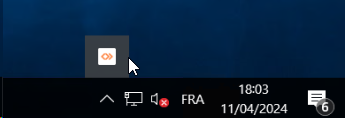
-
In the devices tab, click on the Install button
 :
: -
From the list, select the printer you want to install:
-
then click on the button Install:
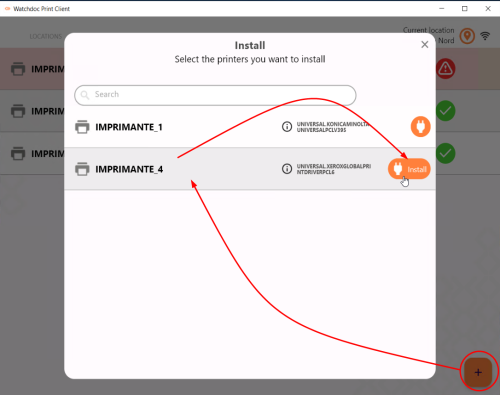
-
A cursor indicates the progress of the installation.
At the end of the operation, the icon and a notification inform you that the printer has been successfully installed.
and a notification inform you that the printer has been successfully installed.
-
The button
 allows you to uninstall a manually installed queue.
allows you to uninstall a manually installed queue.
However, you cannot remove printers installed by WPC.
Change location
When WPC was installed on your workstation, you specified the location where you usually work. If you change location, WPC detects this change and asks you to specify the location you wish to use.
You can also change the location by selecting the desired location on the Location tab.