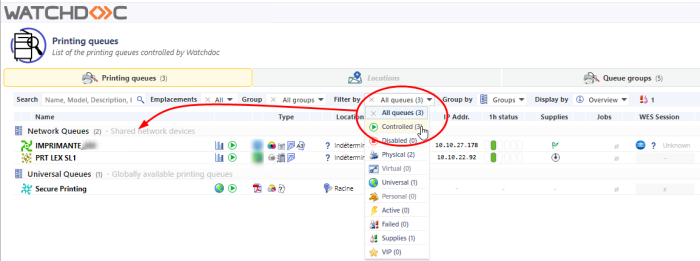Brother WES - Configure the WES on the queue
Access the interface
-
From the Main Menu of the Watchdoc administration interface, in the Production section, click Print Queues, Queue Groups & Pools:
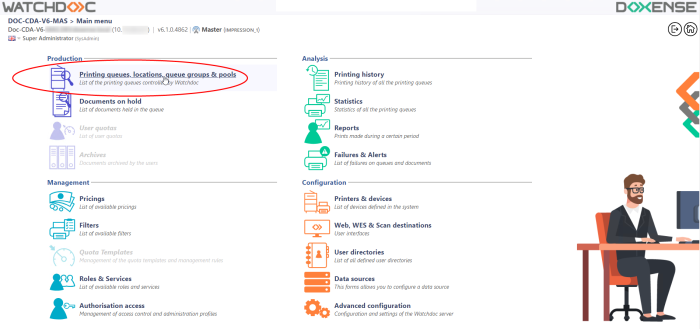
èThis takes you to the print queues interface. In this queue, activate the Controlled filter, then select the queue you want to configure:
-
For this queue, click the Edit Queue Properties button
 at the end of the line.
at the end of the line.
èYou are taken to the Print Queue Properties interface in which several sections are displayed. WES properties are managed in the WES section.
Configure the print queue mode
In the Print Queue Properties interface, General Information section, select the operating mode for the queue:
-
Mode: select Validation to have users validate queued jobs so that they are actually printed. If the queue belongs to a group configured in Validation mode, you can also select Like Group.
Configure the WES onto the queue
In the Print Queue Properties interface, click on WES to access the dedicated section.
-
Device - Activate embedded interface: tick the box to use a WES.
-
Profile subsection: From the list, select the WES to configure. The list comprises profiles created ahead of time in your instance of Watchdoc. If the desired profile is not found there, you will need to configure it (see Configure a WES article).
-
WES identifier subsection: Once you have ticked the box and selected the profile, the ID of the WES field will fill itself with “$AUTOSERIAL$”. Keep it that way so that the server will determine itself the serial number of the device and use it as the WES ID. You can also input directly the serial number of the device in this field.
-
Diagnosis subsection: It may be useful to activate WES trace logging, especially to diagnose an anomaly. Use this subsection to specify settings relating to WES trace log files:
-
Log level:From the list, select the type of requests you wish to trace:
-
Auto: retains standard traces;
-
Include binary content:retains detailed traces.
-
-
File locations: Use this field to enter the path to the folder where you wish to save the trace files. If no path is specified, then by default, Watchdoc saves the trace files to C:\Program Files\Doxense\Watchdoc\logs.
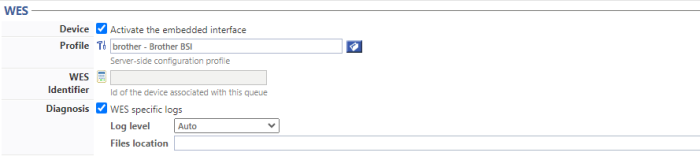
-
Validate the configuration
1. Click on the  button to validate the WES configuration on the print queue.
button to validate the WES configuration on the print queue.
2. Once you have configured the WES on the queue, you need to install it.
N.B.: after modifying a WES profile already installed on a print queue, it is necessary to restart the queue so that it takes account of the profile modifications. To restart a queue, click on the ‘pause’ and then ‘start’ buttons in the queue list.