WES Canon - Prerequisites and prior configuration
Configure ports
The network ports to open are the following:
| Source | Port | Protocol | Target |
| Watchdoc | TCP 8000 TCP 8443 |
HTTP HPPS |
Printing device |
Compatible models
WES v3 Canon is compatible with devices that support MEAP technology (iR-ADV devices), and in order to manage access rights, the device must also be AMS (Access Management System) compatible. If the device does not meet this condition, access rights management will not be functional.
Licenses prerequisites
Before configuring the Canon MEAP WES, you need to download two licence files for the Watchdoc Authentication and Print on Demand applications.
Procedure
The configuration of the WES v3 must be preceded by an operation to download the license files.
Download the licence file for the WES Authentication application
-
Go to the software distribution Canon web site.
-
In the License Manage system box, in the License Access Number Entry field, enter the identifier corresponding to the Auth application provided by Doxense (series of 4 x 4 alphanumeric characters separated by a dash), then click on Next.
-
In the Product Check box, check information entered, then click on the button Apply to issue a licence.
-
In the Serial Number Registration box, enter the serial number (or the numbers) of the device on which the WES will be installed, then click on Next.
N.B.: If more than 10 devices are involved, enter the the serial numbers in a .csv file and must be import it.
-
in the Confirm Serial Number box, confirm the serial number(s), then click on the button Next:
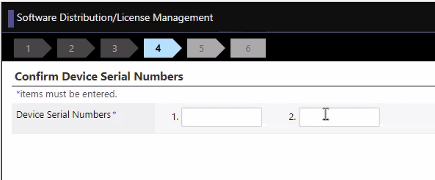
-
In the Information Confimation, check the information, then click on Licence File Insurance.
-
Download the generated license file to your working environment (you can rename it).
-
Click on Continue to apply for the WES Pullprint application licence.
Download the licence file for the WES PullPrint application
-
In the License Management System box, in the License Access Number field, enter the identifier corresponding to the PullPrint application provided by Doxense (a series of 4 x 4 alphanumeric characters separated by a dash).
-
In the License Creation box, click the Request new licence file button.
-
In the Serial Number Registration interface, enter the serial number(s) of the devices on which the WES will be installed and click Next. If more than 10 devices are involved, the registered serial numbers should be imported into a .csv file.)
-
In the Ckecking Information box, click on the Create License File button after validating the information entered.
-
Download the generated license file into your working environment.
Pre-configuring the printing device
Enable the USB port for card readers and storage devices
If the printing device allows the connection of storage devices or a USB badge reader, the USB parameters need to be configured:
Activate the USB port for card readers and storage devices
If the print device allows the connection of storage devices or a USB badge reader, the USB parameters need to be configured:
-
access the print device configuration interface as an administrator ;
-
go to Settings / Registration > Preferences > External Interface.
-
Click on USB Settings.
-
Tick the boxes :
-
Use as USB device
-
Use MEAP driver for USB input device

-
-
click on OK to validate the configuration.