WES Epson - Prerequisites and prior configuration
Configure ports
The network ports to open are the following:
| Source | Port | Protocol | Target |
| Watchdoc
service for authentication, secured port mandatory |
TCP 80 |
HTTP |
Printing device |
Install Open Platform
The device must support the Open Platform technology, which is indicated by the symbol on the back of the device, next to the serial number.
You can also determine whether the device supports Open Platform by its serial number, which consists of 4 letters followed by 6 digits:
-
5690 models: the second digit must be 2: XXXX02NNNN ;
-
Other models: the second digit must be 1: XXXX01NNNN.
By default, as the standard firmware does not contain Open Platform, it must be updated:
-
visit the Epson firmware download site https://openplatform.epson.biz/download/op/en/
-
accept the terms of the licence agreement
-
click on the download link corresponding to your model;
-
launch and follow the instructions for the Epson Firmware Updater executable;
-
go to https://openplatform.epson.biz/license-op/inputInformation.html and enter the serial number of your printer to activate OpenPlatform.
Recover the Epson Open Plateform product key
Before configuring an Epson WES, you need to retrieve the product key. This comes in the form of a .csv file. To obtain it
visit the website https://openplatform.epson.biz/license-op/inputInformation.html;
-
Fill in the form with the serial number of your printing device and your usage information;
-
Click Next to send the information about your device;
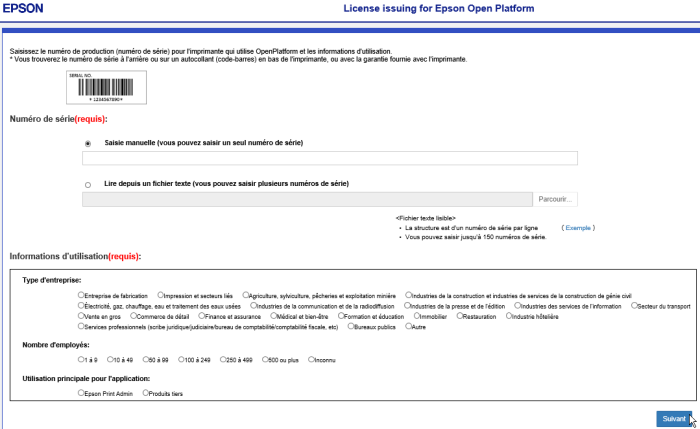
-
The Epson Open Platform licence management service provides a .csv file containing the product key.
-
Save this .csv file to a local folder on the Watchdoc server. You will need to provide the path to this file when configuring the Device section of the WES profile.
Create the administrator password
To enable automatic installation of the WES, an administrator password must be created on the Epson Open Plateform printing device:
-
go to the print device administration website (http://ip_machine);
-
on the Change administrator Password> Administrator Settings page, fill in the form.
-
Click OK to confirm the new password.
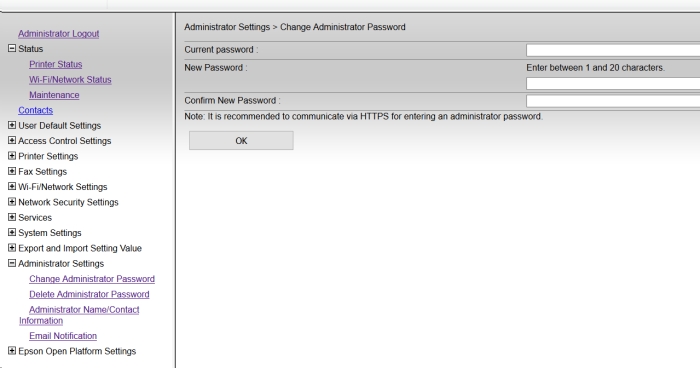
-
Keep this password for configuring the Device section of the WES profile..