Lexmark WES - Configure the WES onto the queue
Access the interface
-
From the Main Menu of the Watchdoc administration interface, in the Production section, click Print Queues, Queue Groups & Pools:
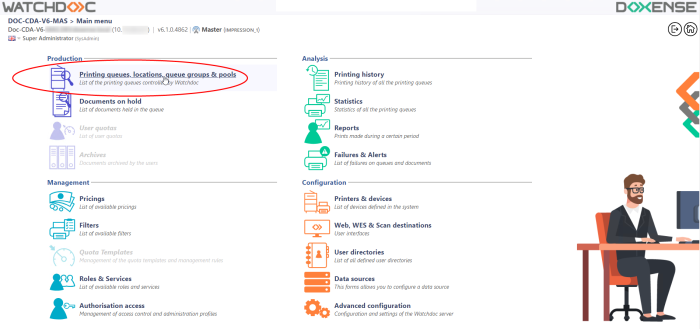
è This takes you to the print queues interface. In this queue, activate the Controlled filter, then select the queue you want to configure: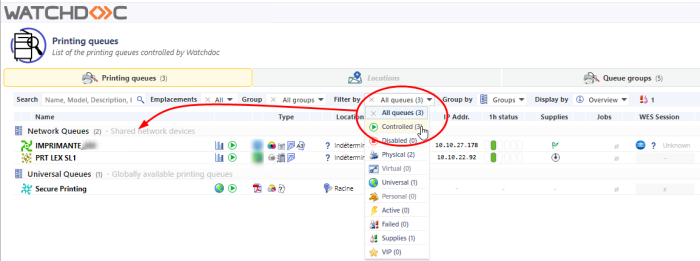
-
For this queue, click the Edit Queue Properties button
 at the end of the line.
at the end of the line.
è You are taken to the Print Queue Properties interface in which several sections are displayed. WES properties are managed in the WES section.
Configure the print queue mode
In the Print Queue Properties interface, General Information section, select the operating mode for the queue:
-
Mode: select Validation to have users validate queued jobs so that they are actually printed. If the queue belongs to a group configured in Validation mode, you can also select Like Group.
Configure the WES onto the queue
In the Printing Queue Properties interface, click on WES to access the dedicated section.
-
Device - Activate embedded interface: tick the box to use a WES.
-
Profile subsection: From the list, select the WES to configure. The list comprises profiles created ahead of time in your instance of Watchdoc. If the desired profile is not found there, you will need to configure it (see Configure a WES article).
-
WES identifier subsection: Once you have ticked the box and selected the profile, the ID of the WES field will fill itself with “$AUTOSERIAL$”. Keep it that way so that the server will determine itself the serial number of the device and use it as the WES ID. You can also input directly the serial number of the device in this field.
-
Diagnosis subsection: It may be useful to activate WES trace logging, especially to diagnose an anomaly. Use this subsection to specify settings relating to WES trace log files:
-
Log level:From the list, select the type of requests you wish to trace:
-
Network trace: Communications between server and WES.
-
All requests: Used to keep a trace of all of the requests (to APIs, to RPCs).
Although all options are possible, we recommend strongly to opt for the activation of All Requests so that as much information as possible can be View of the diagnosis. For the sake of performance, the traces must not Be activated only for analytical and diagnostic purposes.
-
Requests to APIs and RPCs: Used to retain traces of requests to the API and the RPC requests sent,
-
API Requests: Used to retain traces of the requests sent to the APIs,
-
None: Not used.
-
-
File locations: Use this field to enter the path to the folder where you wish to save the trace files. If no path is specified, then by default, Watchdoc saves the trace files to C:\Program Files\Doxense\Watchdoc\logs.
-
-
WES settings: Use this section to configure the connection settings between the WES and Watchdoc in cases where the connection is a secure one, so that you can override the device username, password and the type of connection that is configured in the instance just for one queue:
-
TLS/SSL: Tick this box if the connection is secured using this protocol and fill-in the following fields;
-
Device Username: Use this field to enter the device administrator's account;
-
Device Password: Use this field to enter the password assigned to the device administrator;
-
Device can handle colour documents: Tick this box if the if the print device can print in colour;
-
Device can handle large format documents: Tick this box if the print device offers large format printing.
-
-
Log options - Replace profile's log level: if the WES trace files on this queue are different from the trace files configured on the WES, specify the parameters below:
-
Destination: Specify where the application should collect the information:
-
file: Tick this box so that the information is saved in a file accessible by Watchdoc;
-
device: Tick this box so that the information is saved on the device;
-
all : Check this box to have the information saved in a file accessible by Watchdoc and on the device.
-
Level: indicate the level of detail of the information recorded:
-
profile:level defined in the WES profile;
-
debug: Option to keep track of WES malfunctions;
-
verbose: All detailed traces left by the WES;
-
info: Traces left by the WES;
-
warning: Traces left by the WES when there is a default;
-
error: Traces left when an error is detected at the WES;
-
fatal: Traces of faults detected on the WES;
-
none: No trace.
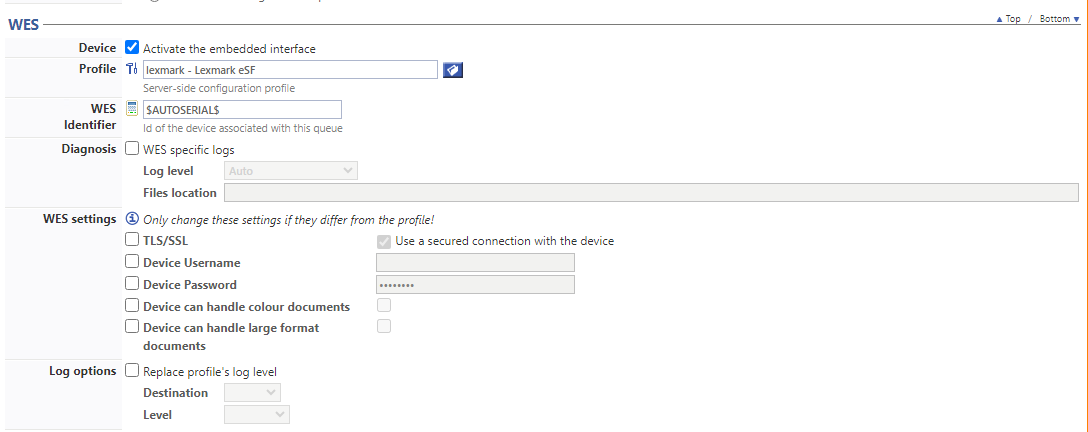
-
Validate the configuration
1. Click on  to validate the WES configuration on the print queue.
to validate the WES configuration on the print queue.
2. After having configured the WES onto the queue, you must install it.