Oki WES - Additional configuration
Setup of the icon on the sXP2 device’s menu
Once the Watchdoc automatic setup is done, you can setup the Watchdoc icon on the device :
-
login to the service
-
click on the Device Settings button on the control panel :
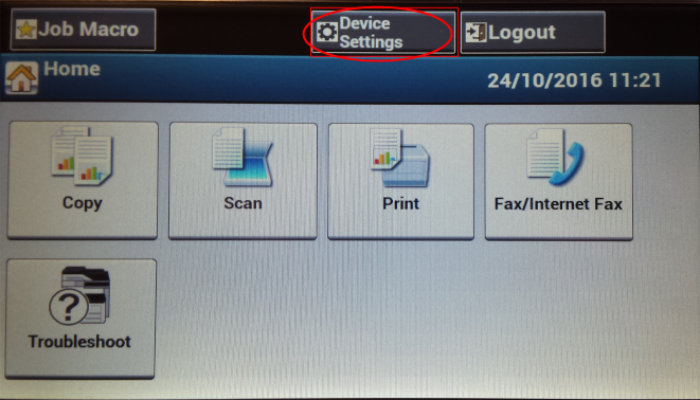
-
in the section Admin setup/Configure Home Screen section, click on an empty section and click on Add function:
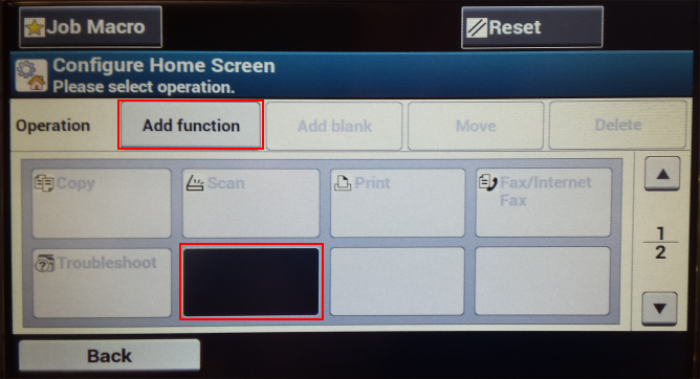
-
On the next screen, scroll down untill you find the Job macro section
-
Choose My Prints.
è The Watchdoc icon is added to the device’s menu.
Setup of the pull print application as the default screen after login
-
To setup the pull print application as the default screen after login, follow this procedure
-
Go to the MFP’s web site and login as an administrator;
-
in the sXP Application menu, tick the DefaultMode box for the My Prints's application:
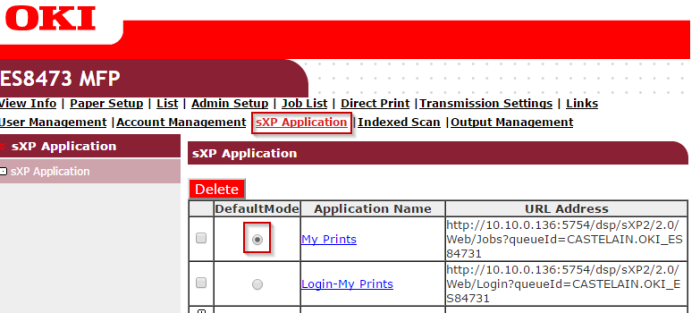
-
login as an administrator to the device's panel;
-
Go to the Device Settings section.
-
go to Admin Setup>ManageUnit>Default Mode.
-
In the next screen, scroll down and choose Web Browser.
è After login, the MFP displays the pull print application.