Samsung WES - Install the WES on a queue
Presentation of the WES section
Once the WES profile has been activated on the queue, the Samsung section appears in the Queue Properties interface. This section contains several buttons:
-
WES Devices: Displays a summary page for all WES devices configured on this server;
-
Device's web interface: Shortcut to the device's internal administration website;
-
Status of the application: Gives access to the WES status on the queue;
-
Enable logs: Tick the box if you would like to generate trace log files on communications between Watchdoc and the WES and to keep them on the server.
-
Disable logs: Tick the box if you would like to disable trace log files on communications between Watchdoc and the WES.
-
Download logs:Tick the box if you would like to download trace log files on the server.
-
Edit the settings: is used to access the WES configuration on the queue.
-
Install: is used to install the WES configuration on the queue.
Procedure
-
In the section Samsung, click on the Install button to complete the installation of the application:
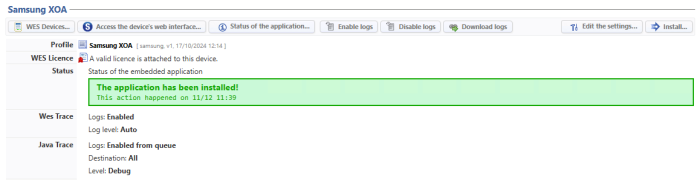
èThis installation is carried out in several stages listed in the Status section.
When the message informs that the application has been installed, the WES is ready for use. Start a print job and go to the device interface to check that the WES is working.
If you encounter any problems during installation, please refer to the Troubleshooting section.