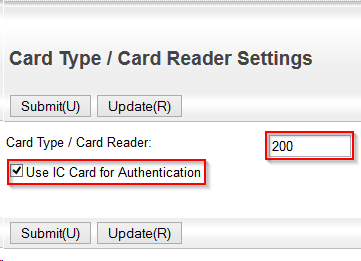Sharp WES - Prerequisites and prior configuration
Configure ports
The network ports to open are the following:
| Source | Port | Protocol | Target |
| Watchdoc | TCP 80 TCP 443 |
HTTP HPPS |
Printing device |
MX AMX modules installation
Watchdoc and Sharp WES are compatible with the following models and all OSA versions 3.5 and above.
WES v.3 is only compatible with models equipped with the G2 browser.
The following modules must be installed on the MX-M265, MX-M3051, MX-M3551, MX-M4051, MX-M5051 and MXM6051 printers for Watchdoc to work properly:
-
MX AMX2;
-
MX AMX3
If these modules are not installed, an error message appears during WES installation, preventing the installation from being completed.
They are installed by default on models MX-M3071, MXM3071S, MX- M3571, MX- M3571S, MX- M4071, MX- M4071S, MX- M5071, MXM5071S, MX-M6071, MX-M6071S.
From version 6.1.0.5290 onwards, only the AMX2 (BP-AM10) option is required for the WES to function properly, except for WEScan, which requires the AMX3 (BP-AM11) option.
Please note, however, that for an optimised user experience, we recommend installing both the AMX2 (BP-AM10) and AMX3 (BP-AM11) options.
Activate the user authentication
For some Sharp printing devices, prior authentication must be configured before installing the WES. If this has not been done, the WES Watchdoc welcome screen will not appear.
To enable authentication :
-
log on to the print device web interface as administrator;
-
go to System Settings > Authentication Settings;
-
in the Default Settings > User Authentication interface, select Enable:
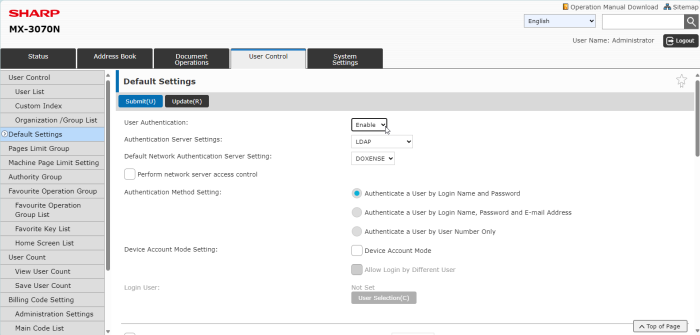
-
Click on Submit to confirm the configuration.
Cards reader activation
If you want to use a cards reader, it's necessaray to activate the feature. For most device, this activation is performed from the device administration interface.
For some older models, it's necessary to activate the maintenance mode to activate this feature;
-
access to the Sharp device web administration interface;
-
go to the User Control > User Count menu;
-
if the Card Type / Card Reader Settings option is displayed, you can configure the cards reader from the web interface.
If the feature doesn't not appear on the menu, the Maintenance mode must be used. Contact your Sharp vendor to guide you in this procedure.
-
In the Card Type / Card Reader Settings section:
-
in the field Card Type/ card reader,enter the 200 value;
-
tick the Use IC Card for authentication box.
-
-
Validate you configuration by clicking on the Submit button.