Toshiba WES - Prerequisites and prior configuration
Prerequisites
Watchdoc and the Toshiba WES v3 require:
-
Open Platform technology v2.3 for LDAP authentication ;
-
Open Platform technology v3.0 for MDS authentication and quotas function.
The Embedded Web Browser must be activated.
On e-bridge N devices, the minimum firmware version supported is version 10.3.
Configure ports
The network ports to open are the following:
| Source | Port | Protocol | Target |
| Watchdoc service | TCP 49629 TCP 49630 |
HTTP HTTPS |
Printing device |
Configure printing devices
Configuration of the Toshiba WES must be preceded by configuration on the device via its web administration interface.
Clone files
We recommend that you clone the current configuration of the device in order to be
able to revert Watchdoc installation if needed (end of the proof of concept for example).
To clone files
-
go to the following device administration interface Administration > Maintenance > Create a clone file
-
click on the Create button:
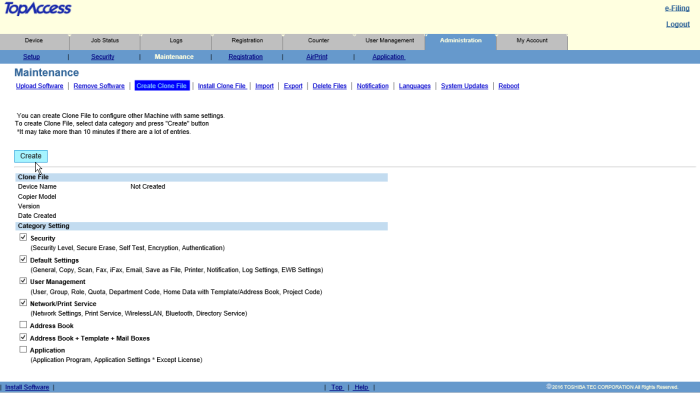
ODCA Activation
We recommend that you enable OCDA. To activate OCDA,
-
go to Administration > Setup > ODCA
-
choose Enable Port:
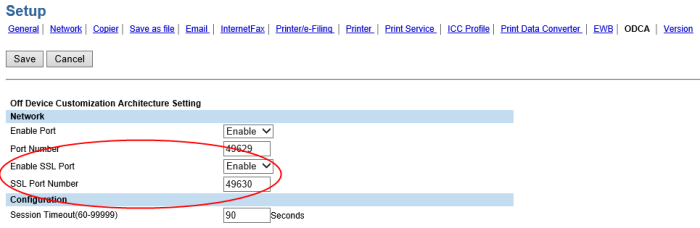
Service mode
These steps are mandatory before installing.
Toshiba technicians are the only ones that can set these settings, we do not provide documentation to access service mode.
-
Card reader Setup: If this is not set, the card reader will not work. These values are those to use with card reader provided by Doxense. In any other case, please contact Toshiba directly to get the proper values
-
08-3500
-
Value 60001: Elatec reader TWN3 or TWN4 with standard firmware
-
Value 90001: Elatec reader with Toshiba firmware
-
-
-
job authentication: Those settings need to be set in order to use accounting.
-
08-3642-0
-
Value 0: Enable job authentication
-
-
08-3642
-
Value 1: Enable job authentication for DPWS Scan. Mandatory for scan solution to work with MDS mode (Managed Document Services)
-
-
-
quota settings: Those settings are to be set in order to enable Quotas. Yo can ignore it if you do not plan to use quotas.
-
08-9787
-
Value 0: Execution of a job will be automatically stopped when the quota is empty (recommended)
-
Value 1: Execution of a job will continue even if quota is empty. Can result to negative quota value.
-
-
08-6084
-
Value 1: Job quota. The only mode supported by Watchdoc
-
-
Setting LDAP mode to Legacy mode
If your Toshiba device does not support the MDS authentication mode, you can use the traditional LDAP authentication mode.
The LDAP authentication mode is not compatible with the Watchdoc Quotas feature.
To install LDAP mode, you need to access the device administration interface and the WES profile.
Set the LDAP mode in EWB
-
Service Mode > EWB Priority: in menu 8-9132, enter the value 99. This is an advanced setting requiring a good knowledge of EWB (Embedded Web Browser). If you are not qualified to change this setting, contact your Toshiba representative.
Set the LDAP mode in the WES profile
-
In the Watchdoc administration web interface, access the Toshiba WES profile (from the Main Menu > Configuration section > Weblack and whitees > Edit Toshiba WES) ;
-
In the Device section, Authentication type parameter, select LDAP mode.
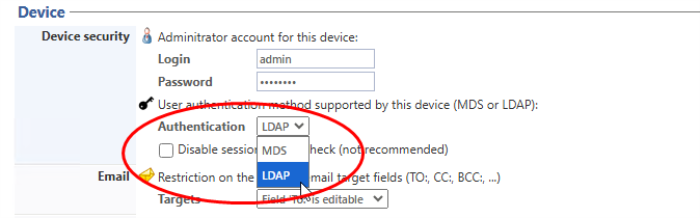
Configure the Confidentiality settings
To obtain precise information about users in the Watchdoc print or scans history, you need to configure the confidentiality settings on the printing device.
Otherwise, user information will be hidden and replaced by stars ?\META\********** or the value Anonymous: 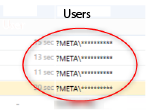
-
Access the device configuration interface as an administrator.
-
Click on Administration > General in the menu.
-
In the Confidentiality settings section, select ‘Store’ for the Log data privacy settingg:

-
Click on Save to validate this setting.