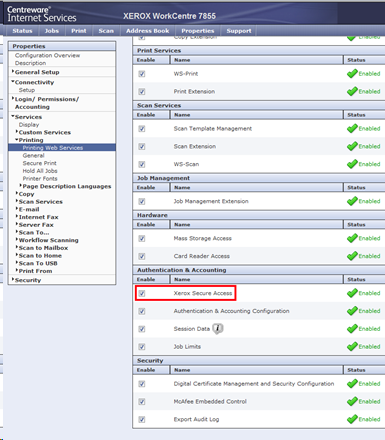ColorQube prior configuration
Before installing the WES, check the following parameters on the device:
-
the existence of an SSL certificate;
-
the HTTPS protocol activation;
-
the verification of SNMP communities;
-
the bidirectionality verification.
SSL certificate
Access to the device web administration interface web;
on Properties> Connectivity > Protocols, click on HTTP;
in the Configuration > Securised HTTPS section, choose Activated;
click on Apply button to validate the configuration.
lf the checkbox is grayed and inactive, it is necessary to create a certificate. For this creation, refer to the manufacturer's administration manual.
→ the device administration web site restarts and the browser is redirected to the
https device site.
Xerox Secure Acces (XSA) web service
From the device administration web interface, go to the Properties>Services> Printing tab;
click Printing web Services;
in the Authentication and Accounting section, verify that the Xerox Secure Access box is ticked;
if it's not the case, tick the box;click on the Apply button to validate the settings:
SNMP Community
-
From the device administration web interface, go to the Property > Connectivity > Installation tab;
-
in the SNMP Properties section, tick the Enable SNMP V1/V2c Protocols box;
-
click on the Edit the SNMP v1/v2c Properties button:
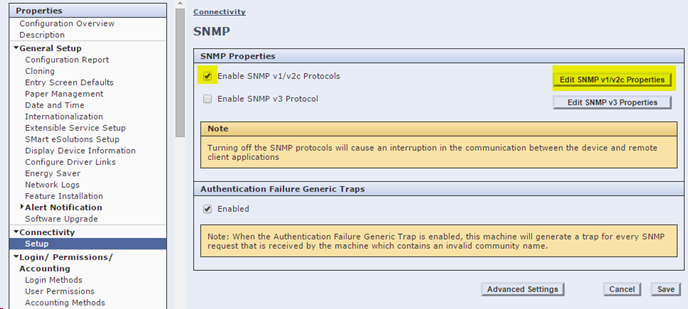
-
In the Community Names section, verify the GET Community Name and SET Community Name:
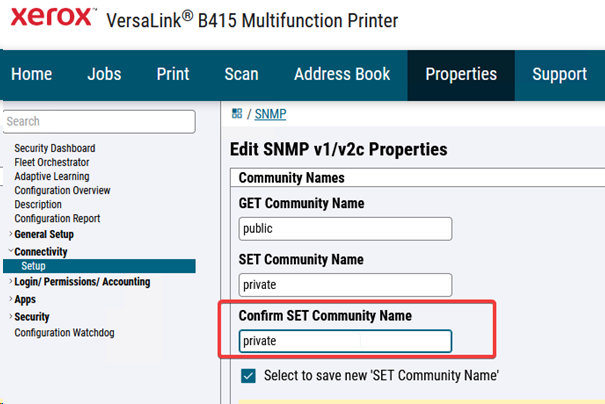
-
click on Save to validate the settings.
-
In Watchdoc, edit the printing queue associated to the WES (Main Menu> Printing queue > select a XeroxQueue > Properties > Monitoring section);
-
in the Community section, verify that the SNMP read community and the SNMP write community values are the same as those of the device. If necessary, change them to be the same:
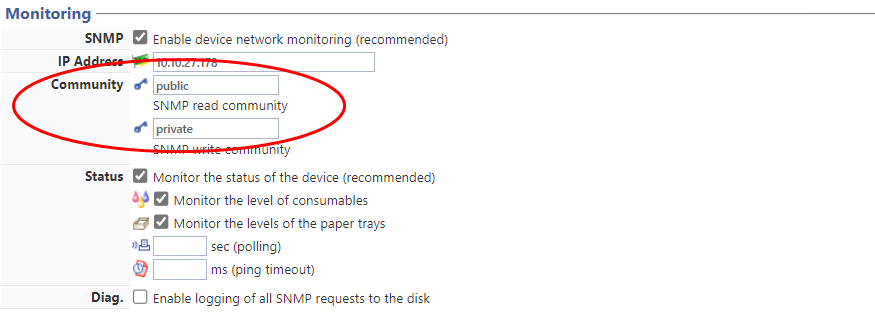
Check the bidirectionalty
By default, "bidirectionality" mode is enabled on the print server. As a result, the driver's accounting mode is synchronized with that of the device. For Watchdoc to work properly, it is necessary to disable this mode on the driver and
-
to deactivate the bidirectionalty onto the driver, go to the printing devices manager on the server:
-
select the concerned driver, then right-click to go to Properties;
-
on Configuration tab, click on Configuration Settings > Bi-Directional Communication;
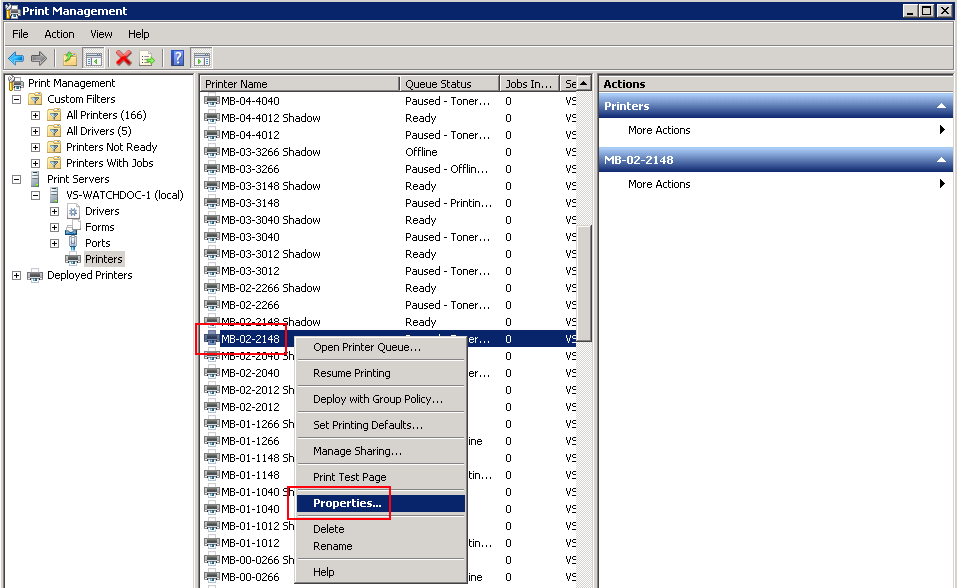
-
For the setting Bi-Directionnal Communcation > Connection, select he value Off:
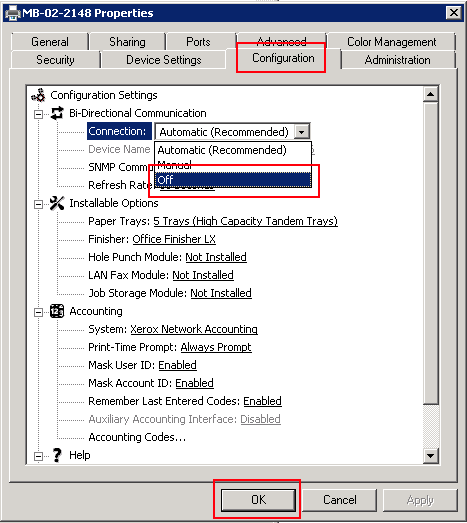
Deactivate bidirectionality on the device:
-
log on to the device's web administration interface as administrator;
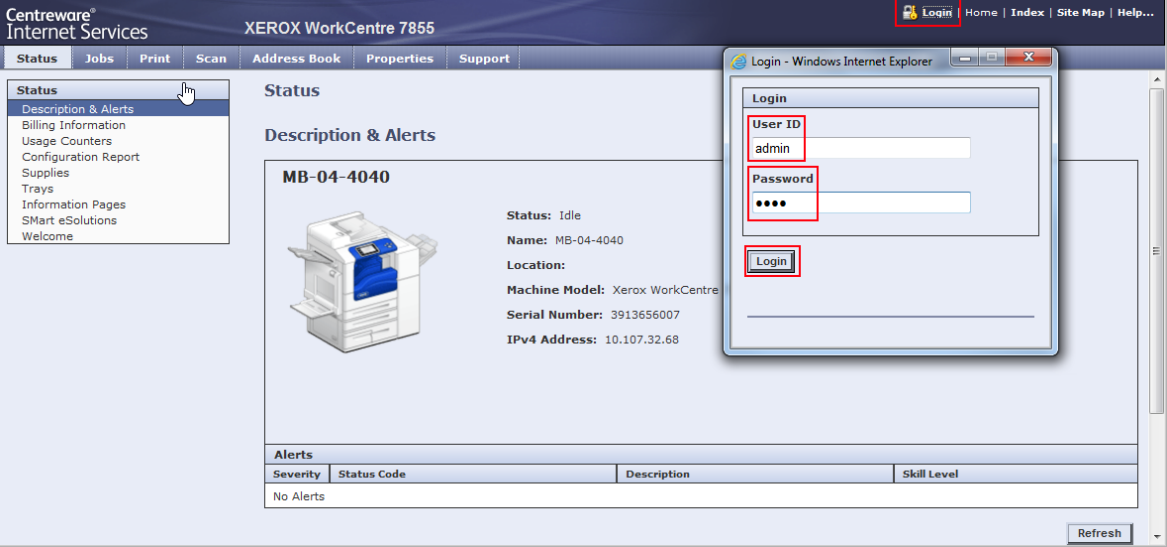
-
In order to secure exchanges between the device and Watchdoc, it's necessary to get the HTTPS protocol instead of the HTTP protocol applied by default. To modify this protocol, click on the Properties> Connectivity > Setup tab;
-
in the Connectivity interface, Protocol section, click on the HTTP setting Edit button:
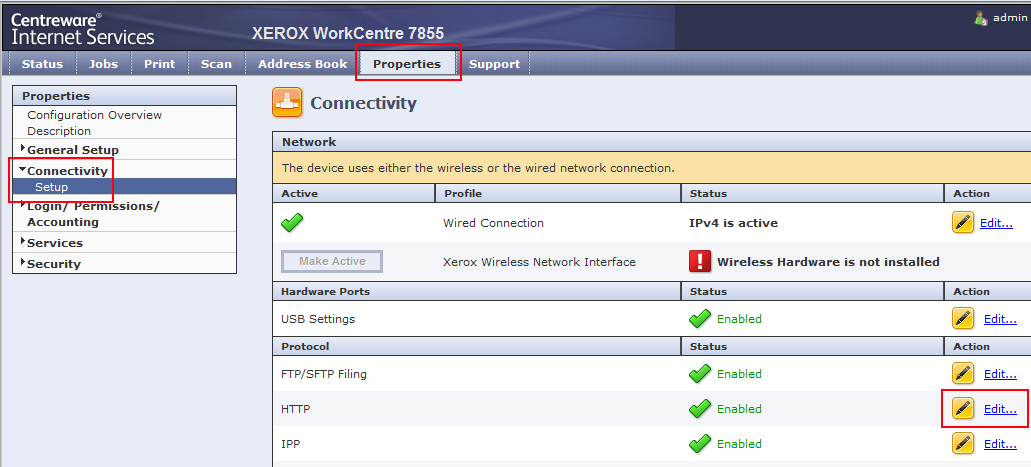
-
in the HTTP interface, for the Force Traffic over SSL setting, select Yes and keep the 443 default port;
-
click on Save to validate:
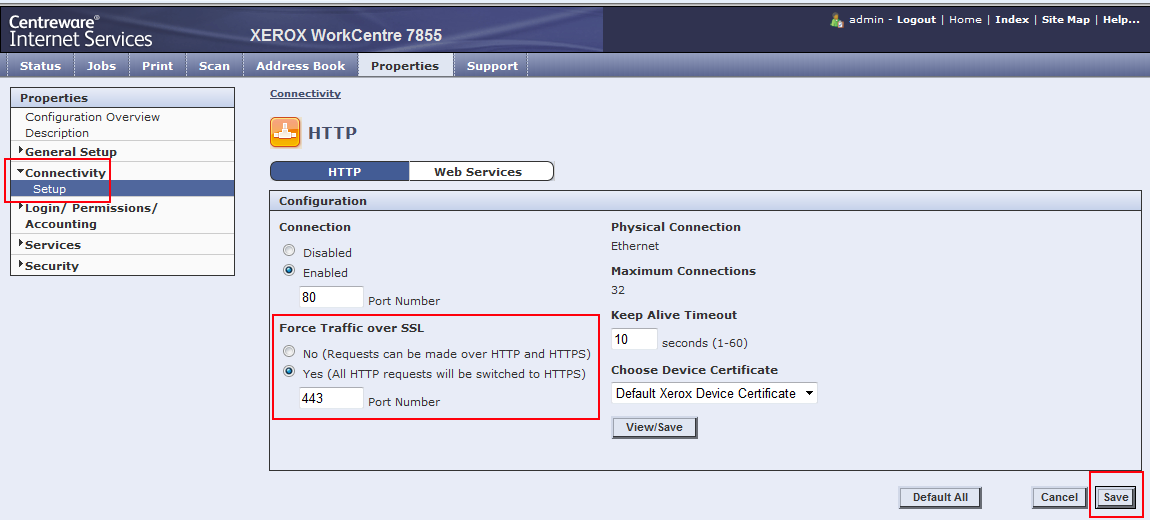
-
in the Properties section, click on the Services > Printing > Printing Web services menu entry;
-
in the Authentication & Accounting section, tick Xerox Secure Access,
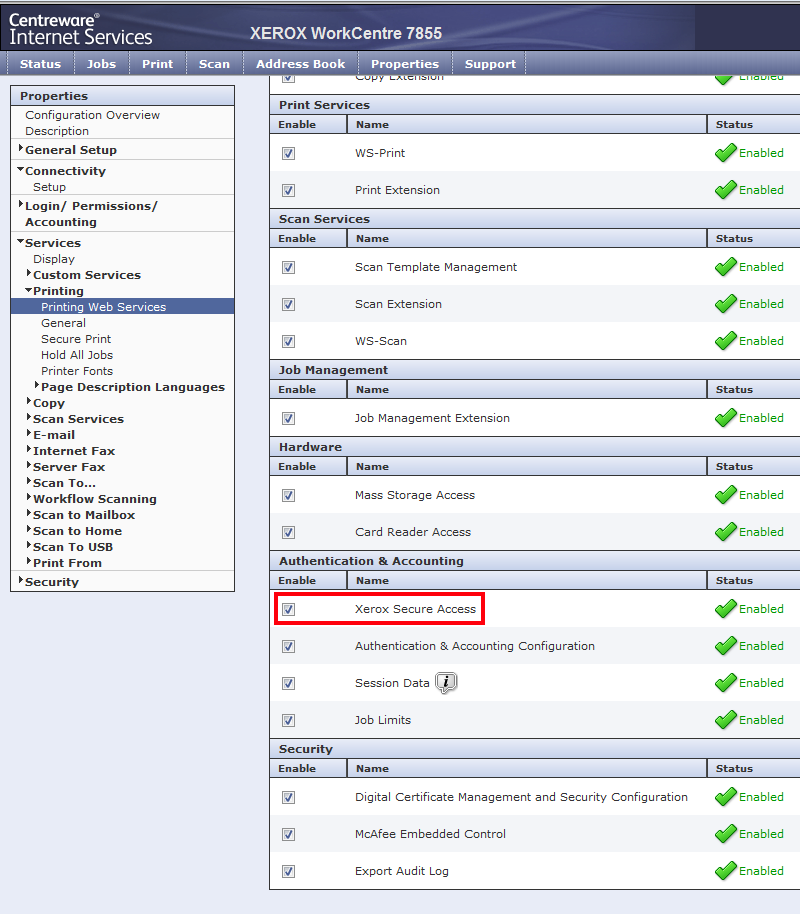
-
click the Save button to validate;
-
Log out of the device administration interface and Create/configure the WES.