Phaser devices prior configuration
Phaser 3635MFP model configuration
This model do not have a web service allowing automatic configuration, it is necessary to configure it manually.
-
from the device web administration interface, go to the Properties > Connectivity > Protocoles > HTTP tab;
-
In the HTTP section, select Activate SSL in HTTP security mode:
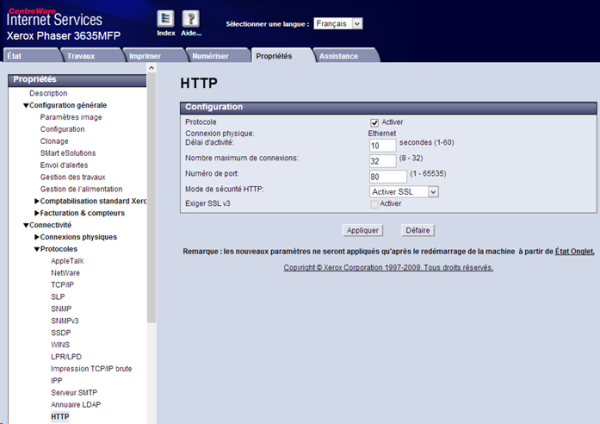
Activate the personalized services
-
From the device administration web interface, go to the Properties > Services > Mail settings > Custom services tab
-
in the Custom Services section, tick the Enabled box
-
click the Apply button to confirm the settings.
Configure the Phaser 3635MFP model Network Accounting
Provided as a card to insert in the device, this kit is a paid option for this model. Its activation is performed from the device screen using a document provided with the kit by the
manufacturer.
To verify if the Network Accounting kit is activated:
-
from the device administration web site go to Properties > General Configuration> Configuration tab;
-
in the Accounting Configuration section, verify that the authentication mode is activated.
Install the card reader
Here is an extract of the Xerox installation manual:
-
connect to the device as administrator;
-
click on the device Status button;
-
Select the Tools> User interface > General > FSO tab;
-
Select SFO 35, then click on the Activate button;
-
SFO 35 must indicate YES.
-
Save the settings.