Install the Xerox WES onto the queue
Access the interface
-
From the Main Menu of the Watchdoc administration interface, in the Production section, click Print Queues, Queue Groups & Pools:
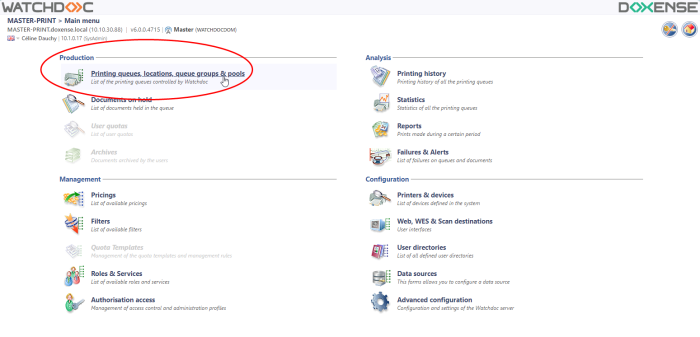
→ You will access the print queues interface.
-
In this list, activate the Controlled filter:
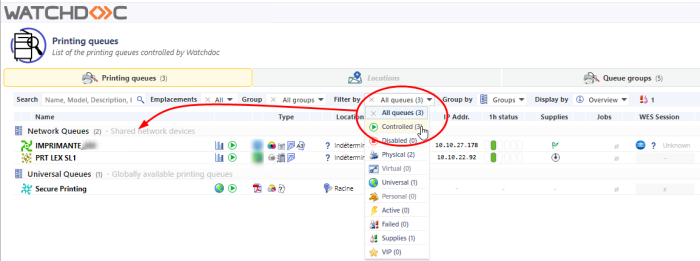
-
Click on the queue on which you want to install the WES.
→ You access the Queue management interface.
Configure the Validation mode
-
In the queue management interface, click on Edit properties button
-
In the General information section> Mode subsection, select the Validation mode;
-
Save the queue configuration.
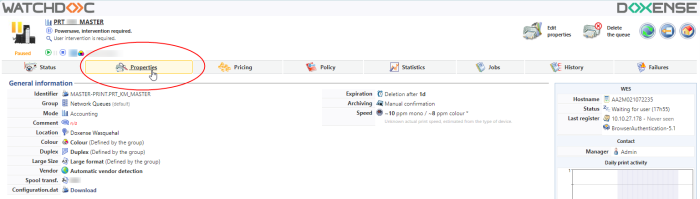
èGo back to the queue management interface, then click on Properties tab:
Install the WES
This section contains several buttons:
-
WES Device: Displays a summary page for all WES devices configured on this server;
-
Access the device’s web interface: Is a shortcut to the device internal administration web site;
-
Install…: Enables Watchdoc to install the embedded interface (WES) on the device. It can take up to 30 seconds;
-
Uninstall : Enables Watchdoc to uninstall the embedded interface (WES) on the device;
-
In the , section, click on the button Install to install the application.
Watchdoc will first check that the device is compatible, then it will set LDAP directories, create roles, add the Watchdoc web site and change the device security settings. Each step is symbolized by an item (pre-checks, device-login, push-pull-print,push-login-app, security-config) and a green spot.
For a successful installation, all spots must be green in the Installation report: