WESInstallClient - Install WES
Launch the tool
-
As an administrator, access the server on which you wish to install the WES;
-
in the Watchdoc installation package, check that you have the following 2 files:
-
WesInstallClient.exe
-
WesInstallClient.exe.config.
-
-
On the server, run the command prompt (from the Start menu > Run > cmd);
-
at the command prompt, enter the path of the executable: >
cd C:\Program Files\Doxense\Watchdoc\
List the server print queues
Before installing the WES, it's necessary to list the print queues installed on the server. To list the print queues:
-
in the prompt command tool, enter the following command by replacing:
- server_adress by the real address of the server on which the print queues are installed
-
login by the Watchdoc administrator account. If you don't know it, don't enter any value
-
password the Watchdoc administration or maintenance password
-
port by the Watchdoc access port (if different from the default port)
-
path/ by the path of the folder in which you wish to save the queues.txt file
>WESInstaller.exe /server server_address /login login /password password /port 5753 /out queues.txt /list
-
This command generates a file called queues.txt which lists all the print queues found on the server;
-
open the queues.txt file;
-
in the queues.txt file, check that only the print queues on which you want to install the WES are listed;
-
if necessary, delete from the queues.txt file the print queues on which you do not wish to install the WES.
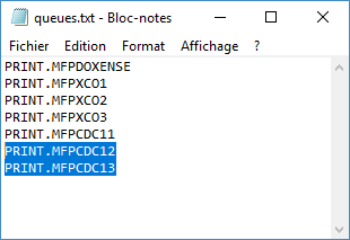
Launch the installation
When the Queues.txt file contains only the print queues on which you want to install the WES :
-
in the command prompt, enter the following command:
>WESInstaller.exe /server server_address /login /password /port 5753 /file queues.txt /install /log log.txt /error error.txt
The WES Installer software utility:
-
installs the WES on all the print queues listed in the Queues.txt. file;
-
generates a log file (log.txt) in which are detailled the operations perform on each print queue;
-
generates an error log file (error.txt) in which are listed the errors potentialy detected during the creation.
Uninstall the WES
You can use WESInstallClient to uninstall WES on queues.
-
Run the command to generate the Queues.txt file.
-
modify this file so that it only contains the queues on which you wish to uninstall the WES;
-
in the command prompt, enter the following command :
>WESInstallClient.exe /server server_address /port 5753 /password admin_account_password /file queues.txt /uninstall /log log.txt /error error.txt