Adding drivers in WSC
WSC allows you to reference the driver(s) corresponding to the printing devices in your fleet. To reference them in WSC, you must first have downloaded and saved the installation packages in a working environment accessible from WSC.
WSC v6.1 includes a print driver security module. From this version onwards, only drivers certified by Microsoftc® with a valid WHQLFermed signature can be installed on the Supervision console.
In addition, it is necessary to use the DriverPackageExtractor utility to add compliant drivers to WSC v6.1.
Note that Ricoh and Epson drivers signed using a WHQL certificate cannot be installed: when added, a message informs you that the driver must first be signed by an internal certificate (customer domain certificate or by Doxense). In this case, the name of the certificate issuer is indicated in the driver installation wizard.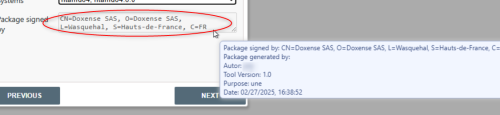 .
.
Updating drivers in WSC
Since the driver loading procedure has changed in v. 6.1, when updating from WSC v6.0 (or earlier) to v6.1, you need to delete the drivers and load them again according to the procedure (see WSC v6.1 - Adding a driver).