Overview
The Supervision Console provides detailed and refined views of the supplies of the print queues controlled by Watchdoc, especially supplies having reached a low level (20% by default).
Access the administration interface
-
From the WSC Main Menu, click on Print queues button:
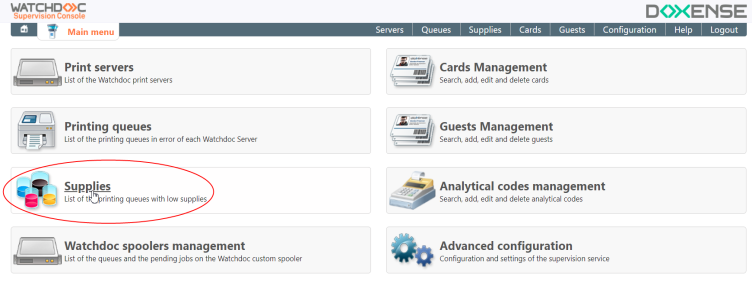
→ you access the Printing queues in error interface in which are displayed printing queues that malfunction:
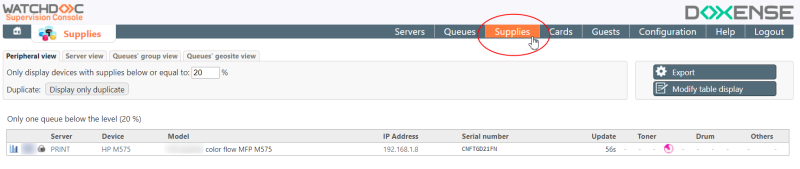
→ from this list, you cann access differents views.
Consult supplies of a print queue
From the print queue list:
-
select the print queue you want to monitor the supplies level:
-
click the data displayed in the columns to consult the detail of the supplies levels:
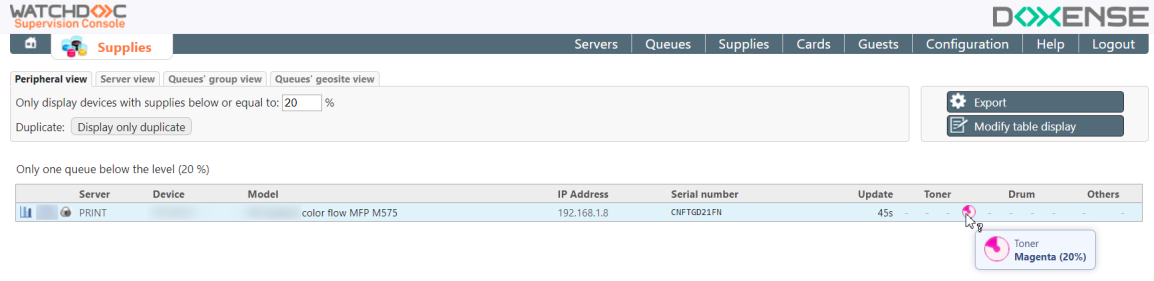
-
click on:
-
the server's name to access the Watchdoc server administration interface:
-
The device's name to access the Watchdoc device administration interface.
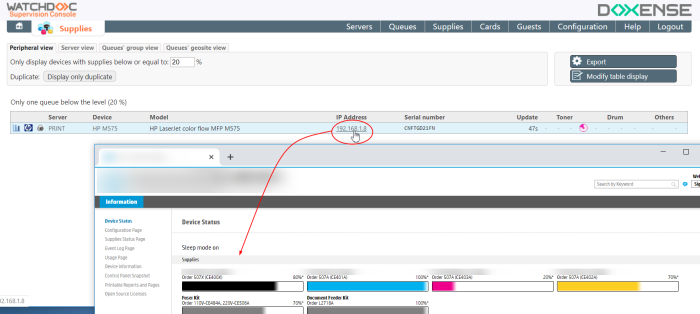
Changing the Level
If you are not happy with the default threshold that triggers the report to be sent, you can change it:
-
from the WSC Main Menu, click on Advanced Configuration, then Service ;
-
in the System Configuration interface, go to the Others section;
-
in the Level field, enter the level of supplies, as a percentage, below which WSC will send a report by e-mail:

-
Click Validate to save the configuration.
-
To activate the sending of a report, refer to the configuration procedure.