Install Watchdoc Print Client
Watchdoc Print Client is a feature of Watchdoc v6 developed to facilitate printing from workstations.
Watchdoc Print Client is available for the following environments:
-
MSWindows®
-
Google Chrome® for use from a Chromebook® or a Chrome® browser
-
l mobileAndroid®
The installation software is supplied by Doxense (in the form of an msi file named
WatchdocPrintClient-x.x.x.x.msi for WPC for Windows).
-
Log on with administrator rights to the user workstation on which you wish to install Watchdoc Print on which you wish to install the Watchdoc Print Client Windows.
-
From the client workstation, click on the msi file named WatchdocPrintClientx.x.x.x.msi to launch the installation wizard and click Next. Then click Next to complete the various steps:
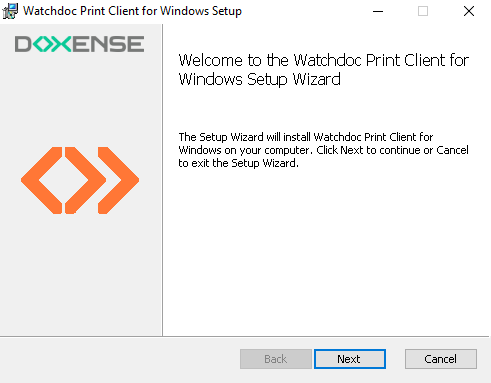
-
Specify the folder in which you wish to install the Watchdoc Print Client :
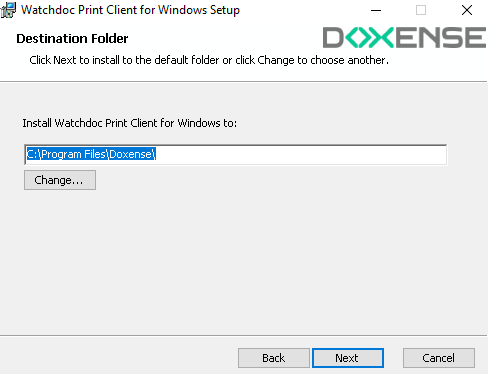
-
In the next screen, select the option Use a custom URI and write the Watchdoc server address, here, for example https://10.10.33.242:5753/discover
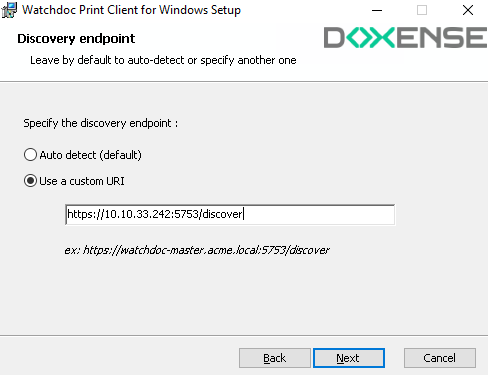
-
Let the option Operates in Silent Mode disabled. This option allows companies to hide the Print Client interface to their users:
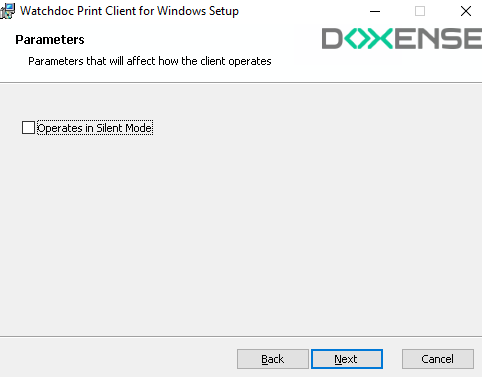
-
Click on Next:
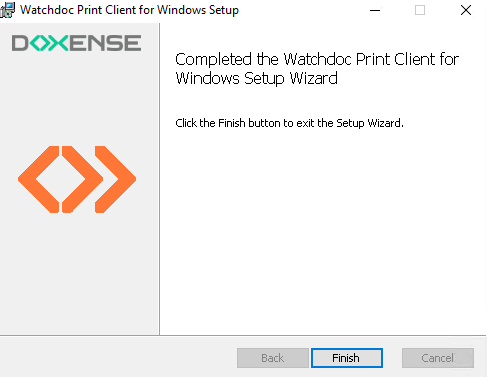 :
:
→ Print Client Windows is launched and attempts to connect to the discovery service without success. The configuration should be continued in the Watchdoc administration interface: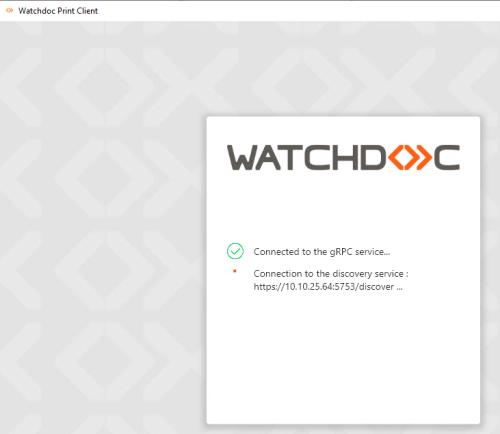
-
Log in to the Watchdoc administration interface.
-
From the Main Menu, Configuration section, click on Advanced configuration > System configuration. Configuration > System Configuration.
-
In the section Misc. at the botton of the screen, click on Export certificate:

-
This create a file named print_api_cert.der.
Copy this file in the bin folder of Print Client installation folder.
Which is, by default, C:\Program Files\Doxense\Watchdoc Print Client\bin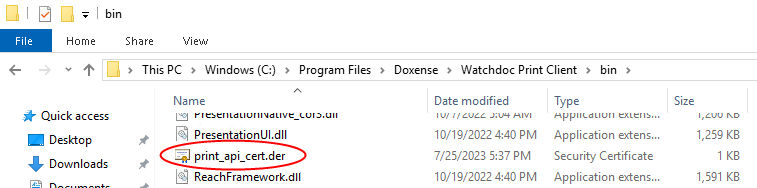
-
The Watchdoc Print Client Windows authentication box is displayed, allowing the user to authenticate using their Windows account:
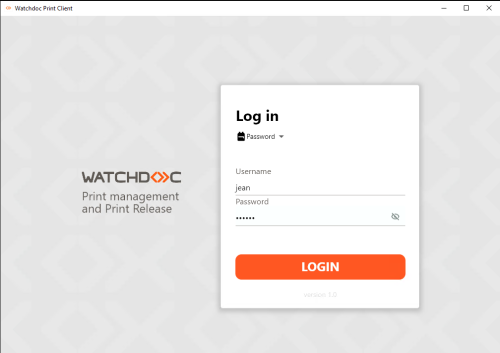
-
Under the Locations tab, specify the Country and then the Site from which the user wishes to print from.
N.B.: the location can be changed at any time.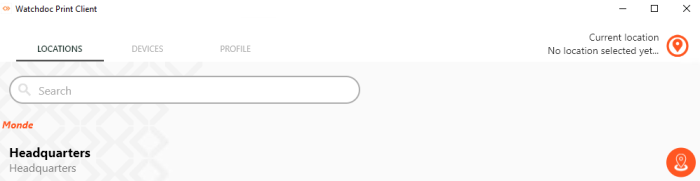
-
The universal printer Secure printing is deployed automatically after few seconds:
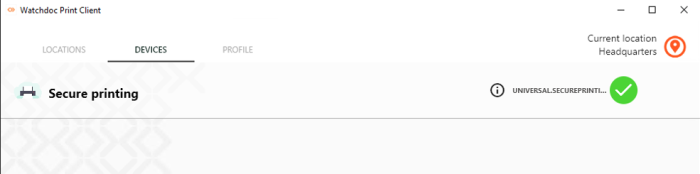
→ The icon  is displayed when the installation is complete: the user can use Watchdoc Print Client Windows.
is displayed when the installation is complete: the user can use Watchdoc Print Client Windows.
→ Next step : Secure printing