Manage counter problems on printing devices equipped with WES
Context
Devices managed by Watchdoc sometimes have their own counters. However, there may be times when you see a difference between a device's counter and the accounting data reported in Watchdoc, an inconsistency or a gap in the posting data (when a comparison is made from billing information from the printer manufacturer does not correspond with Watchdoc total of print-jobs on the same time period).
For analysis purposes, it is necessary to collect the data and send the analysis sources (SNMP or spool files) to the Doxense® Support via the incident management module.
Sources of analysis
Depending on the nature of the error, two main sources of analysis can be studied to guide the diagnosis and resolution solution:
-
if the anomaly concerns the spools carried out by Watchdoc (balance sheets, statistics, WRS reports), it can be analyzed using spools. A significant gap between the counting of spools by Watchdoc and the device's print counters can be due to two reasons:
-
Print jobs outside shared print queues: Ensure that all print jobs are supported by the shared print queue, which is monitored by Watchdoc (not directly by IP or shadow queue);
-
Counter interpretation: If the error concerns a device without a WES (embedded Watchdoc), it should be taken into account that copies, scans and faxes can be taken into account. In addition, some manufacturers have two A4s for an A3 (an A3 counted 1 in Watchdoc can be counted 2 on the device counter).
-
-
if the anomaly concerns the information displayed on the Status tab of the print queue (cartridge, consumables, paper feed, etc.), it can be analyzed using SNMP
 Simple Network Management Protocol (SNMP) is an Internet-standard protocol for collecting and organising information about managed devices on IP networks and for modifying that information to change device behaviour. Devices that typically support SNMP include routers, switches, servers, workstations, printers, modem racks and more. SNMP is widely used in network management for network monitoring. SNMP exposes management data in the form of variables on the managed systems organised in a management information base which describes the system status and configuration. reporting.
Simple Network Management Protocol (SNMP) is an Internet-standard protocol for collecting and organising information about managed devices on IP networks and for modifying that information to change device behaviour. Devices that typically support SNMP include routers, switches, servers, workstations, printers, modem racks and more. SNMP is widely used in network management for network monitoring. SNMP exposes management data in the form of variables on the managed systems organised in a management information base which describes the system status and configuration. reporting.
Watchdoc standard counting modes
Watchdoc retrieves information from two different sources: print-jobs and wes accounting mode. Here is an explanation of these two aspects.
Statistics via print Spools
A print-job (also named spool file), is constructed from the original document (step 1 : word, excel…) via a manufacturer printer driver with parameters (colour/mono, duplex, paper size …).
When the print-job is submitted to the server by a workstation (step 2), the print spool is placed on hold in the server's print queue.
Watchdoc analyses (step 3) the print-job to extract essential data and scans the spool file to define its characteristics (black and white or colour, number of pages, etc.).
All collected data is tagged as printed once the document has completely left the print server.
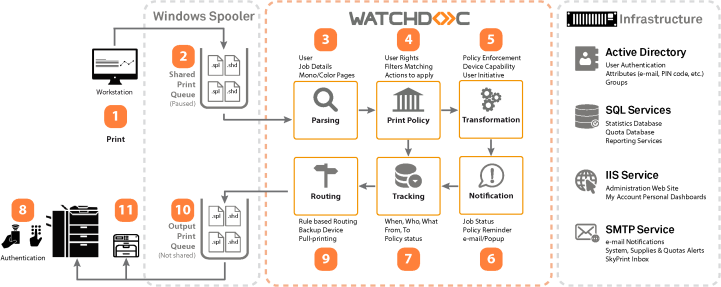
Statistics via WES Accounting
Watchdoc can retrieve information about printers and multifunction’s via a print vendor API to collect the jobs logs.
it is the solution allowing to be as close as possible to hardware accounting and need to be activated in the Watchdoc WES profile.

Statistics via SNMP
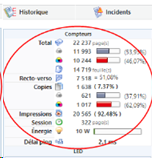
Watchdoc collects devices counters every hour. This accounting is established by device and does not allow to obtain the uses. It is asynchronous with the printed documents.
We have partnerships with most manufacturers, but it may be necessary to do a check to validate the data (cf. annex document).
From the Watchdoc interface , it is possible to extract these counters over a period, the calculation of the delta present in the extraction is a simple subtraction between the counter at the end of the period with that at the start.
Procedures for analysis
Whether or not the anomaly is reproducible, you can enable capture and archiving of spools for analysis (see Catch Watchdoc Spools and Archive Watchdoc Spools).
In addition, SNMP data collection should be performed on the print device to understand the nature of the anomaly (see Collecting SNMP Data with SNMP Walker).
Several cases where information can create confusion
Here are some cases about reasons for gaps between these counting with print-jobs vs hardware counters but also incoherence withing hardware counters reading.
Direct Printing
Some customers allow direct Print mode through: IP Direct, USB Print, FTP …
These printing modes are bypassing Watchdoc counting via Print Spools as Watchdoc counts pages directly on the Print Queue sitting on Print Servers.
These Print Jobs will still increment hardware counters, but not Watchdoc Statistics.
Local Print Jobs
Tests pages generated directly on the devices by technicians are only counted by hardware counters, certainly not counted in Watchdoc Statistics.
Corrupted Spool file
A print job can be corrupted by the Printer Driver creating unexpected command lines of command lines that the device cannot interpret. In this case Watchdoc statistics will count the pages for that job but the hardware counters of the device will not change.
Problem with Watchdoc Parsing
Some applications or drivers may not comply with PCL/PS standards and mislead our accounting while the printout is correct. We have been working for more than 20 years to correct these characteristics related to the application or the driver.
We have made a document to help us improve the product (annex document in French for the moment).
Problem with device counting
We do not always have the same definition of colour between the manufacturer and us. It must be validated that a monochrome document does not necessarily mean black and white, that the color is indeed counted from the first pixel in colour.
Partial printing
In the case of paper jam on incident at a hardware level in the device, it can happen that the device starts to process the print job from the beginning. In that case pages which were printed before the incident are printed twice. The result is that these pages are counted twice in the hardware counters but only once in Watchdoc jobs statistics.
Copies and faxes when no WES installed
Copies and faxes are properly counted in job statistics when a WES is setup on a device.
In the case there is no WES installed, the device hardware counters will count these pages but Watchdoc job statistics will not.
If a user encounters a print anomaly that outputs a hieroglyph print ream, Watchdoc will count the initial number of pages of the document (1 page for example) but the MFP may empty the paper drawer (500 pages) at the same time.
Copies and faxes when WES installed
By design, Watchdoc is counting pages for jobs which are received on monitored queues. After being routed to the output queue, the fate of the job is not considered. If it is cancelled on the device itself, Watchdoc will not be made aware.
So by default, if a job is cancelled while being processed by the printer itself (paper jam, powered off, 900 Software Error, etc.) , it will be still counted in the Watchdoc statistics as the job was set out after being counted.
Now, if the device has a WES installed and the WES accounting is enabled, Watchdoc will query periodically the device internal journal statistics to check what was really printed (as long as device statistics are correct).
This will help to adjust jobs statistics for jobs which were cancelled at the device or partially printed.
Device level jobs
WES accounting is enabled also to gather statistics on jobs printed from the devices (copies, USB print, Air print, device reports, test pages, faxes received, etc.) plus all the jobs which were directly submitted to the device without transiting through the print server (Direct IP).
Depending on the brand, the statistics adjustment may be differed by several minutes as the device journal could be quite large (some devices are sending back the full history and takes time to be sent back by the device and processed by Watchdoc to adjust each job stats.
So on devices without a WES, you will probably notice a gap growing over time. There are some situations where WES accounting activation is not recommended.
Timing Alignment
It is key to compare figures aligned in time. Some statistics are compiled daily (Watchdoc pages), ie till last midnight, some others are almost instant (Device counters), with some delays due to processing.
Except if you run the report at 1am when there is no activity, numbers may be unaligned due to print activity since the start of the day.
We may have to clarify on the Device statistics report the actual timing being used for each line of the report to clarify the situation.
In addition, Watchdoc stores the date of print jobs sent to print queues, not the date the jobs are printed on paper. Time differences can appear, for example if the printer runs out of paper for some time, if the job is released by the user several hours later after he submit the print job to the server ….
Units and Media Size
Watchdoc provides job statistics counted in A4 equivalent pages: 1*A3 = 2*A4
Device counters are provided in clicks: 1*A3 = 1*A4
So depending of the actual media size mix, you may see more pages in Watchdoc compared to the raw counters.
Bugs in PJL Headers
Some manufacturer's drivers are messing up with the PJL headers and they are squaring the number of copies.
Therefore, we added some options in the queue settings to overcome such behaviour.
How MADC affects Counter reading
Hardware replacement on the same Print Queue
In this case there is no consistency in counters between printer removed and printer newly installed.
Example: printer A is withdrawn with a counter @125000 pages, printer B is new with a counter @5 pages. There will be a negative counter evolution by 5-125000 = -124995 pages.
Hardware double swap (during repair action) on the same Print Queue
Same as previous case when printer A is withdrawn for repair, it is replaced by printer B.
When printer A is back from repair and replaces printer B, during the replacement period there is no consistency in counters.
Fair comparison
To have a real comparison,
-
make sure that the device is idle since last midnight;
-
pull the Watchdoc statistics;
-
run an SNMPWalker on this device to get the actual SNMP counters;
-
check that the SNMP counters match the Device counters in Watchdoc.
The remaining gap should be related to cancel jobs and device level jobs that could not be reported back to Watchdoc.