Principle
In v. 6.1.1, Watchdoc allows you to collect team statistics and make them available to users on their ‘My Account’ page.
These statistics are based on a code (found in the directory) that categorises users by team/service/department.
Prerequisites
To activate team statistics and configure them in Watchdoc, the team code (service/department) must be added and entered in the user directory (AD). The directory manager must therefore prepare the directory in advance by adding a team code to each user account.
For an XML-type directory, the team code is entered in the <code> tag.
Procedure
As an administrator, you want users to be able to see their team statistics in addition to their personal statistics on their ‘My Account’ page. You should:
-
enable team statistics in the directory;
-
configure the web profile (‘My Account’ page) to display team statistics.
Enable team statistics in the directory
-
Ask the manager for the name of the LDAP directory field in which the team code is stored;
-
in Watchdoc, from the Main Menu > Configuration section, click on User Directories;
-
on the User Directories page, click on the
 Edit button for the LDAP directory containing the team codes;
Edit button for the LDAP directory containing the team codes; -
on the User Directory Configuration page, in the Advanced section, for the Dyn. Code parameter:
-
Use a dynamic code attribute: tick the box to activate the function;
-
in the input field, enter the name of the dedicated field in the LDAP directory (‘description’ in our example):
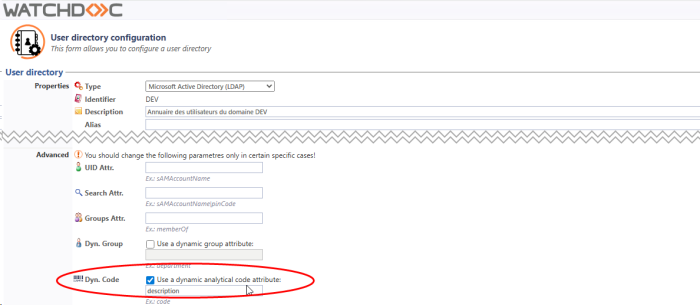
-
-
Click Validate to save the addition of this parameter to the directory.
Configure the web release profile
-
In Watchdoc, from the Main Menu > Configuration section , click Web, WES & Scan destinations;
-
In Web, WES & Scan destinations interface, click on
 button to Edit the web profile to which you want to add team statistics. If there is any profile, create a new one (see Configure a web release profile).
button to Edit the web profile to which you want to add team statistics. If there is any profile, create a new one (see Configure a web release profile). -
In Configure a web console profile interface, go to the section Authorise access to the My Personal Account page.
-
Tick the box Show team statistics:
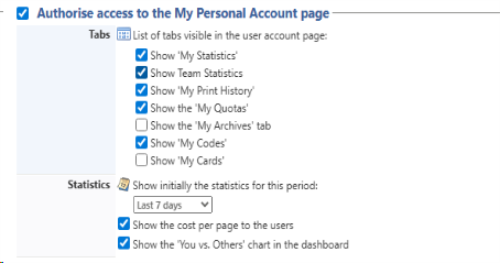
-
Go to the ‘My Account’ page of a user belonging to a team to check that this page displays the ‘Team Statistics’ tab.