Watchdoc - Update
Step 1 - Preparing the update
-
Download the update file archive (.zip) from the Downloadable versions page;
-
in the Watchdoc print server, create a temporary file (C:\TEMPWD) in order to unzip the archive files;
-
copy the Watchdoc_Update_XX.zip archive in the C:\TEMPWD folder and unzip it (right click > extract all) in the folder proposed by the extraction tool;
-
Check the content of the unzipped folder:
-
KerneXX.zip: contains the new Watchdoc service's files;
-
WatchdocUpdate.exe: update executable;
-
WatchdocUpdate.exe.config: executable configuration file;
-
WebXX.zip: new Watchdoc web site files:
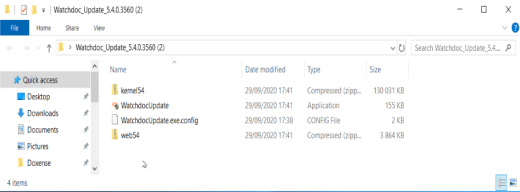
-
-
If you are using WEScan and have customised the scan profiles directly in the default profiles folder (JSON files), make a backup of them so that you can restore them after the update. This folder will be overwritten during the update. For your information, it is recommended that you create a specific folder for customised profiles (see Using ScanProfilesCustomizer).
Step 2 - Updating the database
If you are upgrading from version v6.0, there is no need to update the database.
If you are starting from a version prior to v6.0, the database must be updated gradually: all "update" files separating the version currently installed in your environment from the new version must be executed. 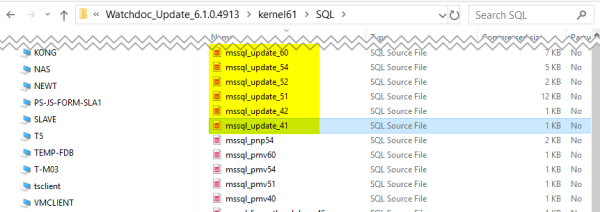
To update the database:
-
access the folder where the unzipped archive files are saved;
-
in this folder, access the kerneXX folder and unzip it;
-
in the kernelXX folder, open the SQL folder;
-
depending on the type of your database (MSSQL, PostGreSQL ou SQLite), check out the update file (or update files) [database_type]_update-XX;
-
from the MS SQL Server Management Studio® tool (or PostGre or SQLite management tools), check out and run the update file (or update files) to the new version.
If others files need to be executed, an error message informs you at the end of the process:
SQL Server database
A SQL Server database can be updated with two tools :
-
with the MS SQL Server Management Studio® tool:
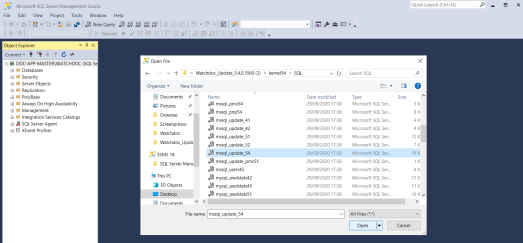
-
with the command line tool sqlcmd integrated with the database.
Command example to execute a script file :
sqlcmd -S localhost\watchdoc -U sa -d watchdocstats -i mssql_update_[VersionNumber].sql -o QueryResults.txt -e
-S : server name
-U : login
-d : database name
-i : script to execute
-o : output file
-e : add script file commands in the output file
Step 3 - Updating Watchdoc
-
in the folder where the files are unzipped, double-click on WatchdocUpdate.exe to run the update executable:
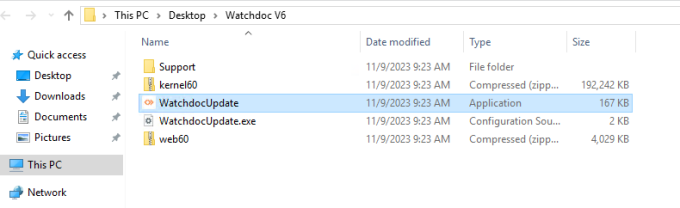
è A message informs you that a new licence key is required to upgrade the new version.
-
accept the key license message (you will have to update the license key after);
-
in the displayed box, click on Update Watchdoc ! button;
-
a cursor indicates the update progress.
-
If you haven't ticked the boxes to prevent the restart, the IIS service and the spooler are stopped, then restarted. Confirm the IIS service restart in the dialog box displayed:
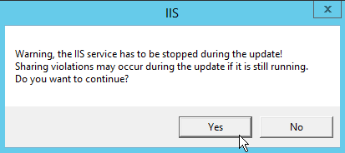
è A message informs you of the end and success of the update: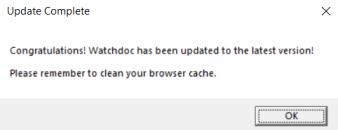
Step 4 - Check the update
-
In the Watchdoc administration web interface, check that the version number has been updated:
-
In the Watchdoc administration web interface, check that Watchdoc always manages to communicate with database (Main menu > Configuration Section > Advanced Configuration > Statistics base):
-
click on Edit the configuration;
-
click on Check the database:
-
è A message indicates if Watchdoc manages to communicate with the database;
-
in the Watchdoc administration web interface, in the print log, check that the print-job are printed;
-
in the logs, check there is no *ERROR or **FATAL message.
Step 5 - Migrate the data
The database schema of Watchdoc has been modified in version 5.4. and in version 6.0. As a result, the update requires a data migration operation from the old database to the new one.
To migrate the data:
-
in the Watchdoc administration web interface, from the Main menu, go to Configuration Section > Advanced Configuration > Statistics database.
-
In the Statistics database interface, Database migration section, click on Start immediatly the migration.
-
Repeat the operation until "Data migration required" is displayed.
-
When the message "Database up to date, no migration required" is displayed, migration is complete.
Step 6 - Update the domain other servers
If Watchdoc is installed in a domain (master/slaves configuration), it is also necessary to update the slave servers.
For versions prior to v6.1, update each slave server that depends on the master by following the procedure above.
Once v6.1 has been installed in your domain, you can update to higher versions using the WSC updater: this tool allows you to propagate and apply updates to the servers in the domain once the master has been updated (see Updating a domain).