Communicate PUK code to Watchdoc users
2022 - Watchdoc all versions.
Principle
It can be useful to send the PUK code to Watchdoc users, especially when it is the only code to authenticate a WES![]() (Watchdoc Embedded Solution) WES is the name given to the Watchdoc interface within the printing devices. There are interfaces that are specific to each third party device and hence as many WES versions as there are device manufacturers. These interfaces serve to manage printing from the device itself...If you have set up the "My Account" page to be searchable, the user can find their PUK code there (see Viewing a user's PUK code).
(Watchdoc Embedded Solution) WES is the name given to the Watchdoc interface within the printing devices. There are interfaces that are specific to each third party device and hence as many WES versions as there are device manufacturers. These interfaces serve to manage printing from the device itself...If you have set up the "My Account" page to be searchable, the user can find their PUK code there (see Viewing a user's PUK code).
The administrator can also decide to send this code in two types of mails:
-
the email informing the user that his badge is enrolled. This email is sent only once (except in case of loss of the bagde and the need to enroll a new badge);
-
the email informing the user that he can unlock the printout he requested. This email is sent for each print request made by the user.
These emails are managed in the Notifications management interface.
N.B.: For security reasons, we do not recommend PUK code authentication, but rather user account (login)/PIN code authentication.
Procedure
To configure the sending of the PUK code by email to user :
-
From the Watchdoc Main Menu, Configuration section, click on Advanced Configuration;
-
in the Advanced Configuration interface , click on the Notifications entry;
-
In the list of notifications, select :
-
in the "Print Job Events" > "Document Pending" section if you want the email to be sent each time the user initiates a print;
-
in the "Other events" section > "Instructions for badge auto-enrollment" if the auto-enrollment is configured with the user's PUK code (see WES profile configuration associated with the printing device);
-
-
click on the button to open the notification configuration interface;
-
In the "Notification Event" interface, E-mail section, check the "Send an e-mail when this event is triggered" box:
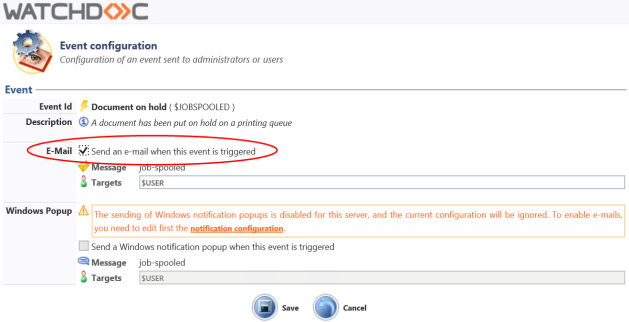
→ From then on, users will receive an email with their PUK code:
-
either before enrolling their badge ;
-
or after printing.