Problem printing XPS - Invalid Format
February 2022
Principle
Watchdoc is compatible with XPS![]() XML Paper Specification (XPS) is a page description language developed by Microsoft to compete with PDF for the description of fixed documents intended for archiving and printing.
The format allows the integration of 2D vector data and fonts, as well as information for document protection using DRM.
(Source: Wikipedia) format.
XML Paper Specification (XPS) is a page description language developed by Microsoft to compete with PDF for the description of fixed documents intended for archiving and printing.
The format allows the integration of 2D vector data and fonts, as well as information for document protection using DRM.
(Source: Wikipedia) format.
However, given the limitations of this format on certain functions (spool transformation and inter-server print-on-demand in particular), we do not recommend its use.
Context
When print jobs are requested from native MS Windows 10 applications (such as Edge, Photo, paint, etc.), while CSR (client side rendering) is enabled on the workstation, the following symptoms occur:
-
the queue or queues are blocked by a print job
-
Windows spooler crashes
-
the job sent does not match the one printed
-
the job does not appear in the WES queue
-
finishing options are missing
-
no spool transformation
-
inter-server printing failure (PCL-XL only)
-
the following error message appears on the devices: "invalid file format: please reprint the document"
-
the following message may be displayed when releasing non-A4 size print-jobs: "Invalid file format: please reprint the document".
Cause
Watchdoc does not support spooling for "non-RAW" prints, i.e. XPS and Emf.
To solve the problem, a configuration should be applied on the client workstation to force the rendering of jobs in XPS and Emf.
Resolution
You should:
-
check that CSR (Client Side Rendering
 You should :
check that CSR (Client Side Rendering) mode is enabled on the device (see Creating and configuring a queue); enable CSR on workstations.
If the problem occurs when CSR is enabled (particularly on laptops), you should force it to be enabled.) mode is enabled on the device (see Creating and configuring a queue);
You should :
check that CSR (Client Side Rendering) mode is enabled on the device (see Creating and configuring a queue); enable CSR on workstations.
If the problem occurs when CSR is enabled (particularly on laptops), you should force it to be enabled.) mode is enabled on the device (see Creating and configuring a queue); -
enable CSR on workstations.
If the problem occurs when CSR is enabled (particularly on laptops), you should force it to be enabled.
On fixed workstations
Configure the following policy on the client workstation (also applicable via GPO) to force client workstations to submit spools in RAW format.
-
Access the workstation as administrator.
-
in Computer Configuration > Administrative Templates > Printers > Always render print jobs on server
-
From the MS Windows search bar, search for the tool used to modify the local policy :

-
In the Local Group Policy Editor, click Computer Configuration > Administrative Templates > Printers.
-
In the Settings list, select "Always return print jobs to the server".
-
Right-click to access the Edit menu:
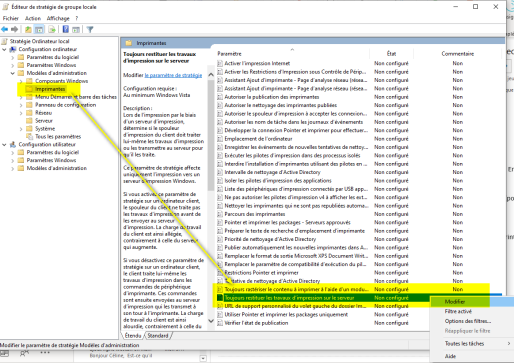
-
In the "Always return print jobs to the server" parameter interface, tick Off, then click Apply > OK:
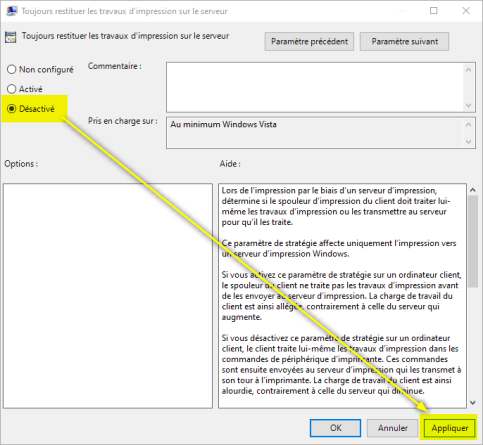
-
On the client workstation, delete and recreate the network queue.
-
Restart the client workstation before printing again.
-
Check that the error message is no longer displayed and that the document has been printed.
On portable workstations
-
Access the print server as administrator ;
-
in Powershell, run the following command: Set-Printer -Name <PrinterName> -RenderingMode CSR; (where PrinterName = shared virtual queue) ;
-
on each workstation, delete and recreate the network (shared virtual) queue.