Principle
Watchdoc Skyprint must be installed on the same server as Watchdoc or on a server authorised to communicate with Watchdoc and WSC. The installation software is provided by Doxense in the form of an msi file named WatchdocSkyprint-x.x.x.x.msi, which can be downloaded from the documentation site.
The Watchdoc Skyprint certificate must be installed on the server hosting Watchdoc Skyprint.
Procedure
Install
-
Ensure you have the WatchdocPrintClient-x.x.x.x.msi installation file (downloadable from the documentation site);
-
log in as an administrator on the user workstation where Watchdoc Skyprint is to be installed;
-
copy the .msi installation file to the server and click on it to launch the installation wizard;
-
in the wizard, click Next to confirm the various steps:
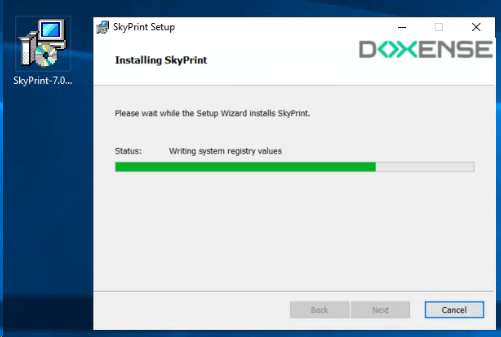
-
When the installation completion message appears, click Finish:
èSkyprint is now installed and the icon appears on the server desktop.
Add the certificate.
The certificate must then be added to the Skyprint folder.
-
Log in to the Watchdoc administration interface.
-
From the Main Menu, Configuration section, click on Advanced Configuration > System Configuration.
-
In the Miscellaneous section, click one Export Certificate:

-
The generated file is named print_api_cert.der.
Save it in the Watchdoc Skyprint installation folder (by default, C:\Program Files\Doxense\Skyprint):
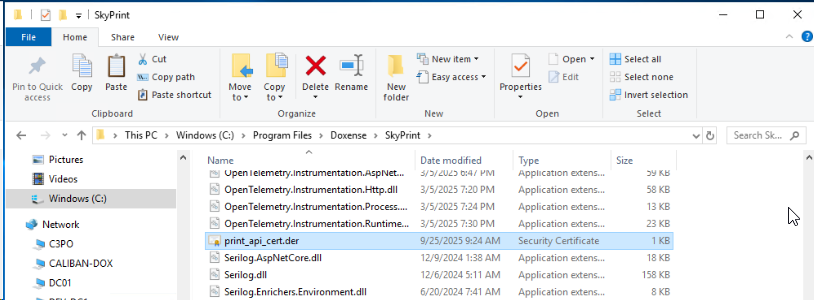
èYou can then click on the Skyprint icon to access the interface. Log in using the maintenance/changeme account to configure Skyprint.
We recommend that you change the maintenance account password to secure access to Skyprint (see General Configuration).