Oki WES - Install the WES on a queue
Presentation of the WES section
Once the WES profile has been activated on the queue, the Oki section appears in the Queue Properties interface. This section contains several buttons:
-
MFP web interface: Shortcut to the device's internal administration website;
-
Enable logs: Tick the box if you would like to generate trace log files on communications between Watchdoc and the WES and to keep them on the server.
-
Disable logs: Tick the box if you would like to disable trace log files on communications between Watchdoc and the WES.
-
Download logs:Tick the box if you would like to download trace log files on the server.
-
Install: is used to install the WES configuration on the queue.
-
Uninstall: is used to uninstall the WES configuration from the queue.
-
Edit the settings: is used to access the WES configuration on the queue.
Procedure
-
In the section Oki, click on the Install button to complete the installation of the application:

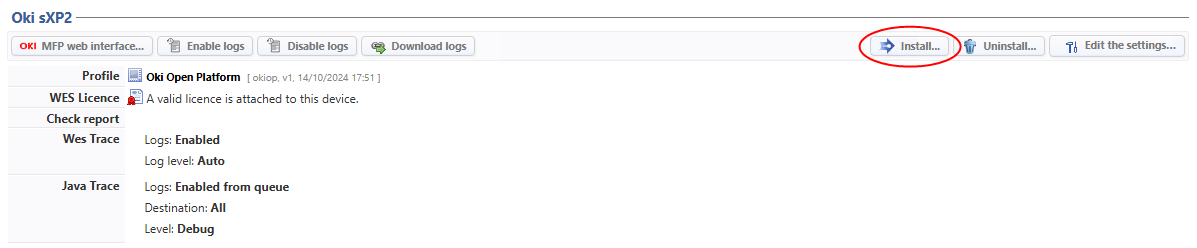
èThis installation is carried out in several stages listed in the Report.
When all the dots in the report are green, this means that the installation has been completed successfully and the WES is ready for use. Start a printout and go to the device interface to check that the WES is working.
For some models, it might be necessary to complete installation on the device (cf. Additional configuration).