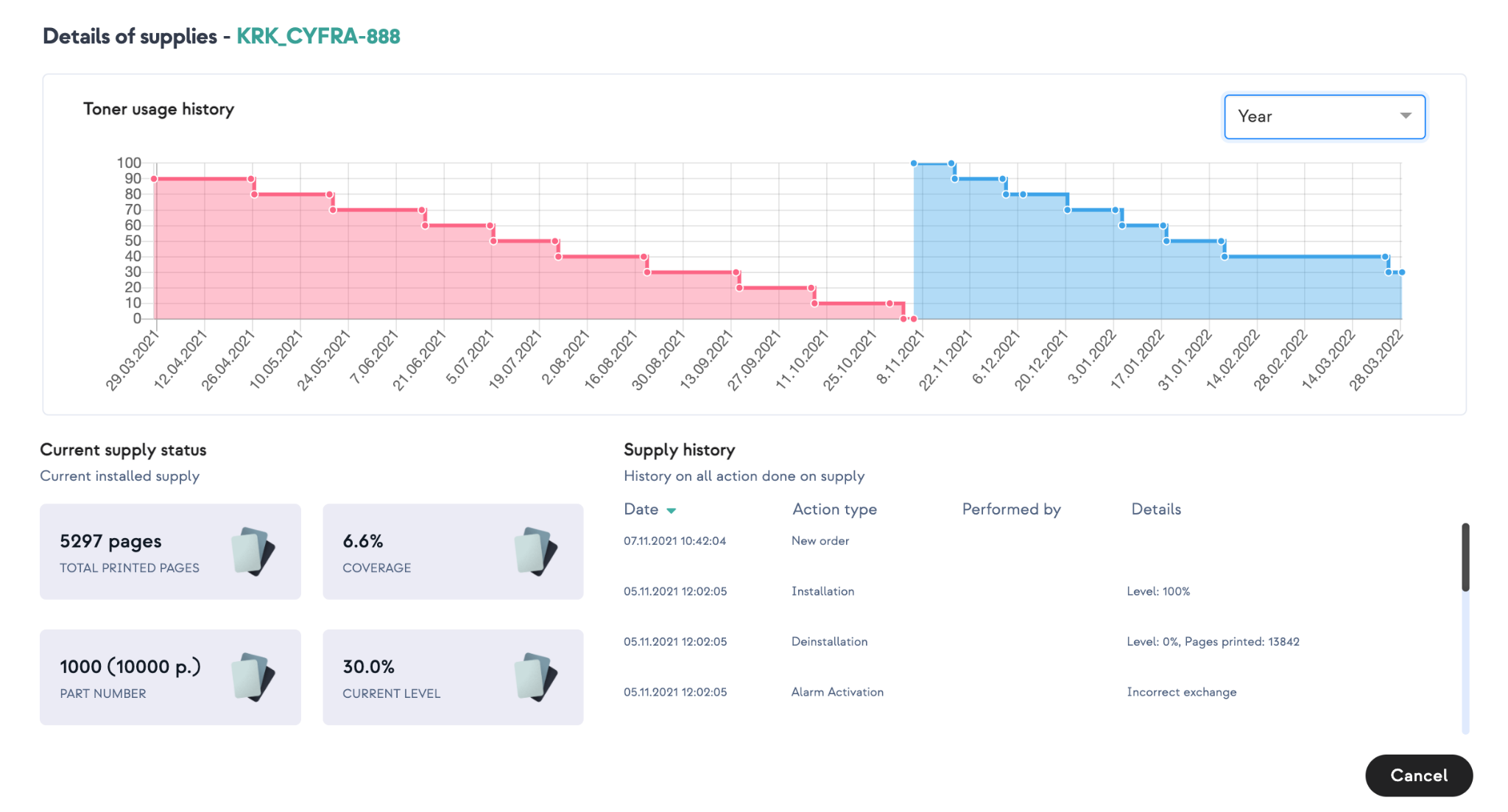Supplies management
Principle
What is supply management in Focalist?
-
A complete set of capabilities that automates fulfillment / replenishment of supply-items for a managed fleet of devices
-
Detection of supply-items nearing the end-of-life
-
Proactive recommendation for shipments before the actual end-of-life
-
Detection of exceptions and workflow of associated approval processes
-
Links to, and administration of, back-end fulfillment/delivery processes
-
Management of supplies catalog (replacement supply-items) and fulfillment providers (supplies reseller/distributors)
What is toner fulfillment process?
-
A complete set of capabilities that automates replenishment of toner cartridges for a managed fleet of devices
-
Detection of toner cartridges that are getting close to empty
(low toner cartridge, maintenance items, etc.) -
Proactive recommendation for shipping new cartridges before the existing ones are out of toner
-
Detection of exception and workflow of associated approval processes
-
Links to, and administration of, back-end fulfillment/delivery processes
-
Management of toner cartridge catalog (replacement cartridges) and fulfillment providers (supplies resellers)
Process
Adding supply (first supply installation)
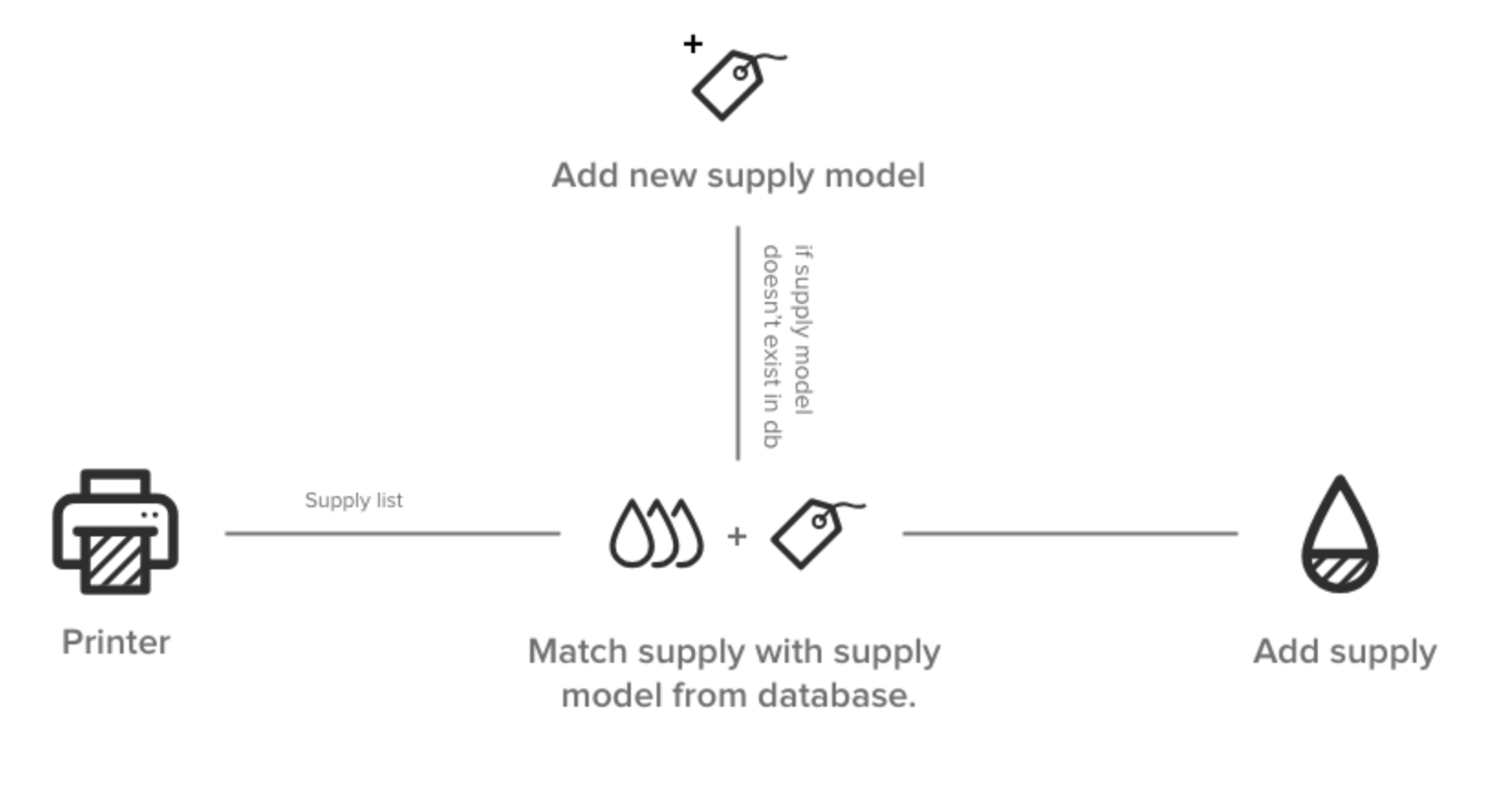
1. Focalist scans the devices and downloads information about the installed supply from the printer. The following is downloaded: serial number, performance catalog number, level.
Note: Not all data are available from all devices. In some cases printer don’t give capacity or exact level.
2. Focalist checks if the model of the installed material is already in the base. If it is not present, a new material will be added.
Possible Alarms
Damaged supply - Focalist can detect that the supply installed in the device returns an incorrect value and is most likely damaged. If such a situation occurs on the material, the alarm will be added: Damaged material
Inspection of supply status
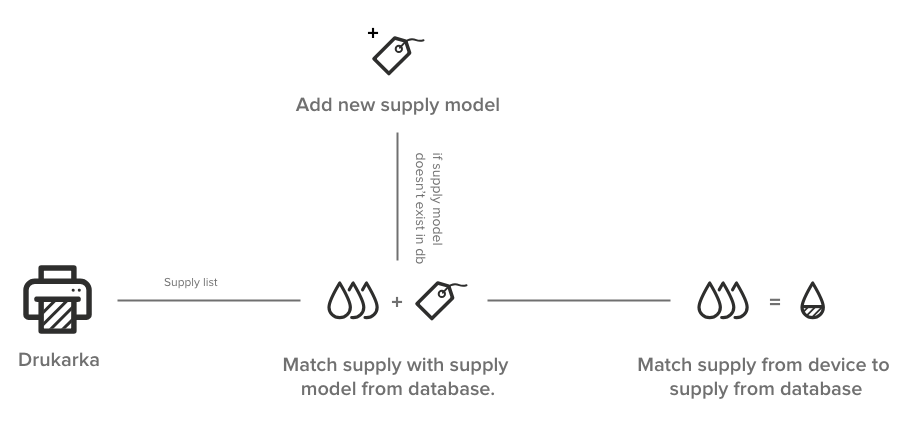
Supply replacement
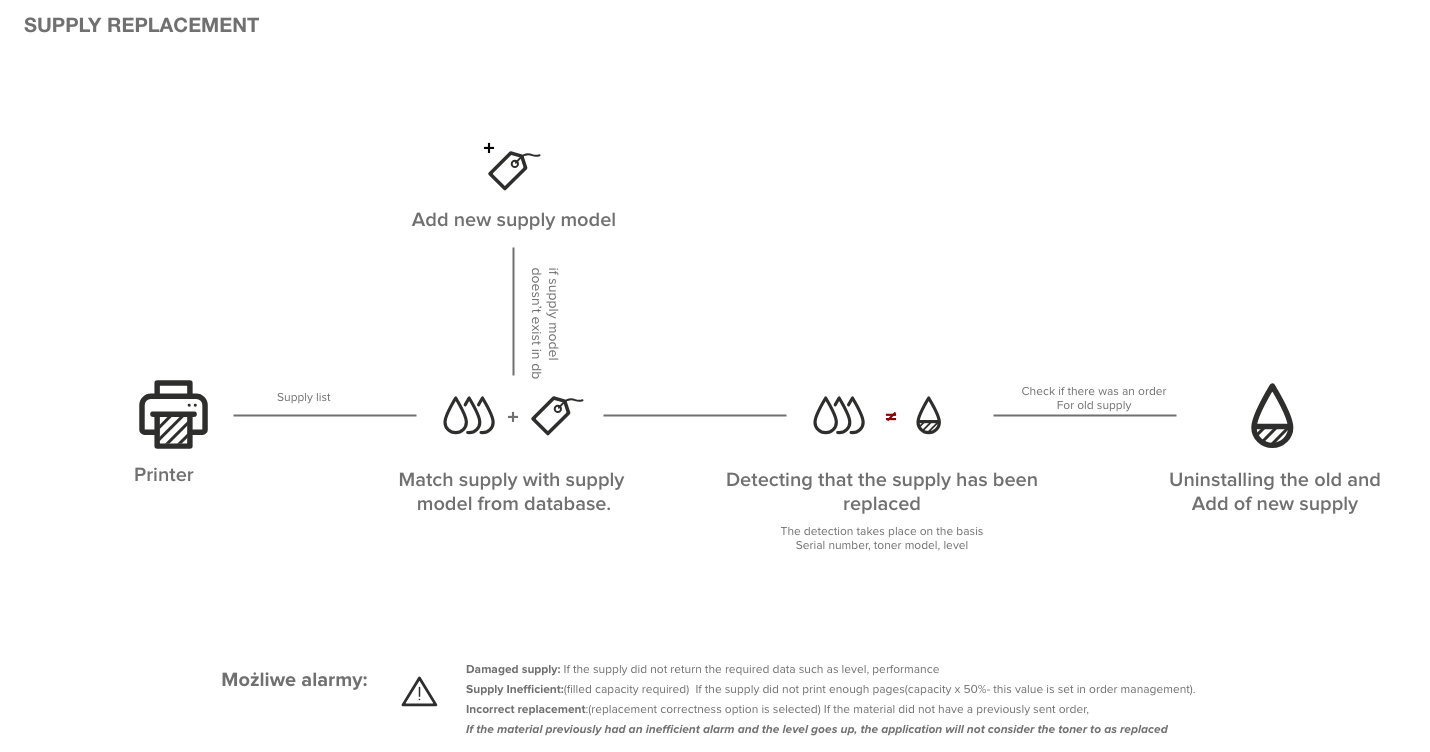
Adding order automatically
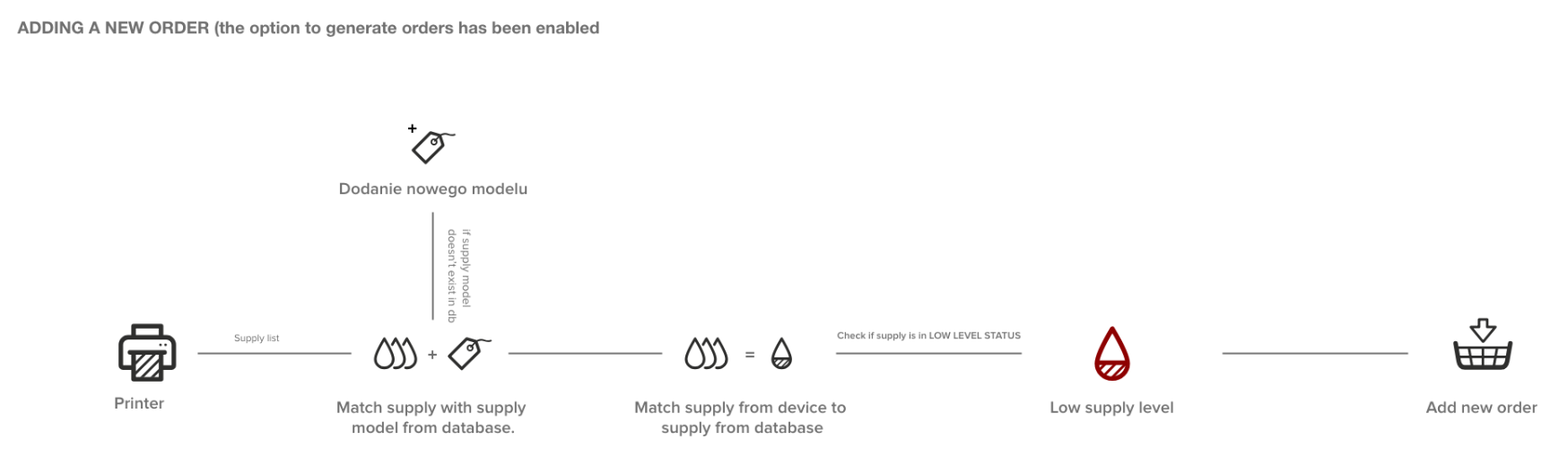
Alerts
List of alerts generated by Focalist. If option Companies > chosen company > Order configuration > Check if the toner has been properly installed is enabled, then on unsolved alerts order would be blocked.
Alert list:
Unknown level
Indicates that material was not updated in the last inspection due to problems with data retrieved from the printer. We were unable to determine the material it was related to.
Toner inefficient
The toner yield is less than assumed in Companies > chosen company > Order configuration > Block order for a toner, if its efficiency is lower than (%).
Incorrect exchange
There are several cases that may cause incorrect exchange:
-
There was no order.
-
The order was but was not in "Installation in progress" status.
-
The new material has a level of less than 80%.
-
The material with the given serial number has already been installed somewhere.
-
The material was replaced before it reached the replacement level (this is configurable in orders).
-
The model of the material that was ordered does not match the model that was inserted into the printer.
Not updated
Indicates that material was not updated in the last inspection due to problems with data retrieved from the printer.
Waiting orders
In this section You can asing additional information to your order and mark it as sent or deleted.

Order PN
Full name ‘Order Part Number’, resource catalog number, sometimes different from those returned by the printer, the printer often returns only color It can be added in Settings > Supplies model numbers.
Courier+Shipping no
You can add a person responsible for delivering the missing resource to the final destination. . They can be added in Settings > Couriers.
Consignment note number
Additional note added to order.
All orders
Overview list of all orders generated by the app. Containing both historical and currently processed entries, sorted by default by the ‘Shipment date’ column.
All supplies
List of all supplies that can be detected from printers. For each element, there is information about the resource, device and company in which it is located. Additionally , there is information about last order status as well as date of first detection of supplies in the printer(Installation date).
Level shows level from last detection, if you want to check
Additionally you can click the action button ‘Details’ to check how the toner consumption has changed over the last week, month or year. The change of resources would be shown in different colors as in screen below.