Compatible models
The WEScan feature of Watchdoc 5.5 is compatible with the following printing devices:
|
|
Scan To Mail | Scan to Me | Scan to Folder | Scan to Url |
| Hewlett Packard | ✔ | ✔ | ✔ | ✔ |
| Konica Minolta* Open API - |
✔ | ✔ | ✔ | ✔ |
| Kyocera | ✔ | ✔ | ✔ | ✔ |
| Lexmark* - SDK6 | ✔ | ✔ | ✔ | ✔ |
| Sharp* |
✔ | ✔ | ✔ | ✔ |
| Xerox | ✔ | ✔ | ✔ | ✔ |
* Optical character recognition (OCR) is not supported by these devices.
Organisational prerequisites
-
Licence: WEScan is compatible from the Watchdoc 5.4 version and requires a WES license.
If the WEScan function is enabled in a domain (master/slave configuration):
-
the ‘inter-server on-demand printing’ function must be enabled on the master and on the other (slave) servers (see Enabling the inter-server on-demand printing function )..;
-
the profiles on the master server must be modified so that they can be replicated on the profiles of all the other servers that depend on it.
If the WEScan function is enabled in a domain (master/slaves configuration), the "inter-server print on demand" function must be enabled on the master and on the other servers (slaves). (See Enabling the interserver print-on-demand function).
The default profiles are stored in the Watchdoc/Data/ScanProfileData folder in the form of .json files. They are also stored in the Watchdocstats database in the table dbo.Jsondb.
To design other compliant destination profiles, we recommend using the ScanProfilesCustomizer tool.
N.B.: In a domain, to ensure that scan profiles are available on all servers that depend on the master server in the event of a failure of the interserver database, all scan profile JSON files from the master server should be duplicated on the servers that depend on it. To do this, copy the custom scan profiles folder (where you have saved your custom profiles) from your master server to the server(s) that depend on it.
Technical prerequisites
-
LDAP: the user must have a LDAP account with which he logs on on the WEScan (especially for the Scan to me and Scan to folder Destinations);
-
SMTP: to send to the users the scanned document, the email notification must be enabled and information about the SMTP server must be configured in Watchdoc (see Configure notifications).
-
E-mail notifications: it is necessary to enable the e-mail notification for Watchdoc (from the Watchdoc Main Menu> Configuration section>Advanced Configuration > Notifications > click on button Notifications Configuration > E-mails section):
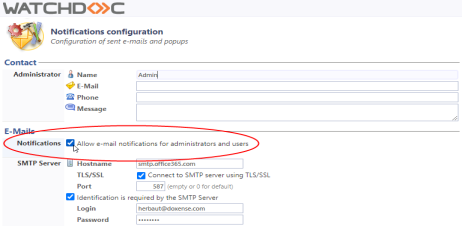
-
Privileged Service options: when Watchdoc is installed on the server, the Privileged service, which allows scanned documents to be saved in a specific folder on the network (to authorise the ScanToFolder, ScanToHome and ScanToURL functions), is installed without being activated. Once Watchdoc has been installed, this service must be activated and started (see Configure Privileged service).