Watchdoc v. 6.1 - Update - Prerequisites
Production stoppage
The update requires production to be stopped.
So it is advisable to schedule it at a time when the impact on printing activity is not too great.
License
To update Watchdoc to version 6.1.x, you need a new licence.
This is also the case if the composition of your architecture has changed (new servers, new printing devices, change of device brand, etc.).
To find out which version of Watchdoc is installed on your server:
-
log on as administrator to the Watchdoc administration web interface;
-
from the Main Menu, check the version number displayed top of the page.
If necessary, refer to the procedure Update the licence key.
If necessary, download the licence request form and send it to Doxense Support via the Connect website.
Microsoft® .Net version
The print server and web server must both have at least Microsoft .NET Framework 4.8 installed (downloadable here)..
To find out which version of the .Net Framework is installed on your server :
-
run the registry management tool (regedit) ;
-
in the Registry Editor, click on HKEY_LOCAL_MACHINE\SOFTWARE\Microsoft\.NETFramework ;
-
select the last folder prefixed with "v" in which the version folders are stored, click on SKUs and expand the aborescence to see the latest version installed;
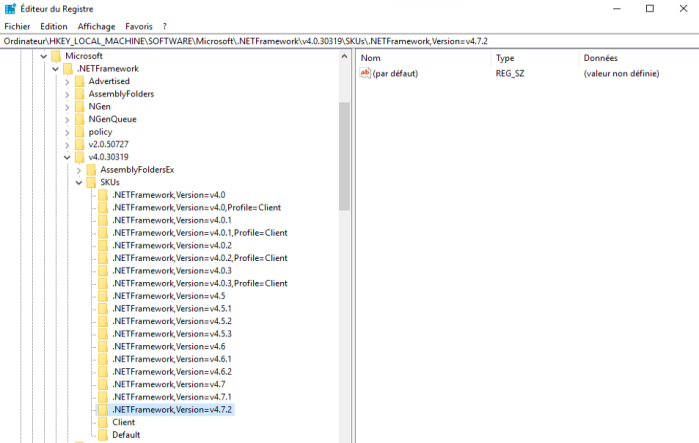
Rights
Check that you have the following rights:
-
administrator rights on the print and application servers ;
-
SQL rights to modify the database used by Watchdoc ;
-
Watchdoc access rights in maintenance mode in order to apply the new licence or the migration licence.
-
service account (whose password never expires) with read and write rights to a network share folder if you intend to use WEScan's ScanToFolder destination.
Antimalware, antivirus and security tools
Antimalware, antivirus and other print server security tools (Windows® Defender, Bit Defender®, Kaspersky®, MacAfee®, for example) must be disabled on the Watchdoc installation folder as well as on the folder containing the spools. This deactivation is based on exclusion rules so that Watchdoc's printing activity is not slowed down by the analysis carried out by these tools.
SQL database and data migration
The Watchdoc database schema has been modified:
-
in v. 5.4
-
in v. 6.0
For versions 5.4 and 5.5, a database update followed by data migration is required (to v. 6.0).
For versions prior to v. 5.4, two database updates followed by two data migrations are required (to 5.4 and then to 6.0).
Ensure that you have:
-
access rights to the Watchdoc SQL database;
-
database management software (Microsoft SQL Server Management Studio for MS SQL®, for example).
Domain configuration (master/slaves)
When Watchdoc is in domain mode, the other servers (slaves) must be updated after the master server has been updated.
Remote mode
When Watchdoc is installed in remote mode (Watchdoc and IIS servers deployed on different servers, architecture not recommended), it is necessary to keep an old version of the IIS website until the update is complete. This backup can also be kept in order to restore the previous version.
Reinstalling drivers
For versions prior to v. 6.1, it is necessary to uninstall and then reinstall the drivers using the DriverPackageExtractor tool (cf. WSC - Supervision Console v 6.1+ - Add drivers - Procedure).
Prepare the update
-
Download the installation package for the new version from the dedicated page.
-
Log in as an administrator on the Watchdoc print server and create a temporary folder (C:\TEMPWD).
-
Copy the Watchdoc_Update_[New_Version].zip archive to the C:\TEMPWD folder and extract it to that folder (right-click > Extract All).
-
Check the contents of the extracted folder:
-
KernelXX.zip: contains the new files for the Watchdoc service;
-
WatchdocUpdate.exe: executable file for the update;
-
WatchdocUpdate.exe.config: file containing the configuration file for the executable;
-
WebXX.zip: contains the new files for the Watchdoc website:
-
-
If you use WEScan and have customised the scan profiles directly in the default profiles folder (JSON files), make a backup that you can restore after the update. This folder is overwritten during the update. For your information, it is recommended that you create a specific folder for customised profiles. (cf. Create or modify a scan profile).