-
Access the Supervision Console (WSC) as an administrator;
-
from the Main Menu, click on Driver Management :
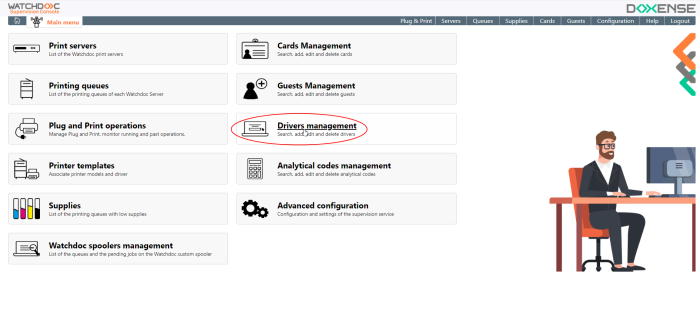
-
In the list of actions, click on the Add a printer driver button in the right-hand in the block on the right of the screen.
-
The add driver interface appears:
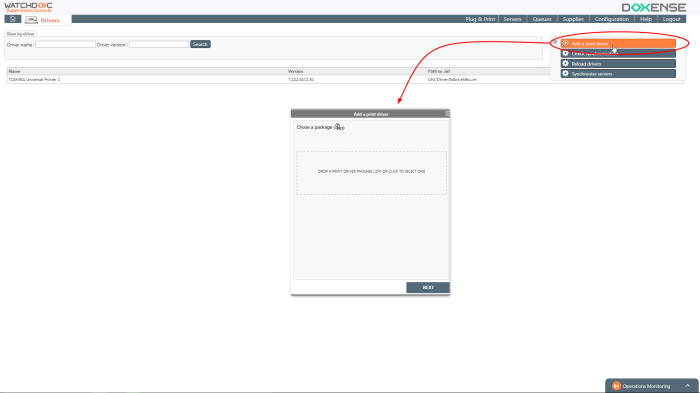
-
Select the driver you have downloaded on the MFP manufacturer web site.
The driver must be a type 3 driver.
→ Watchdoc recognizes the driver.
-
Uncheck the option Sign driver then click Next;
-
click on Next:
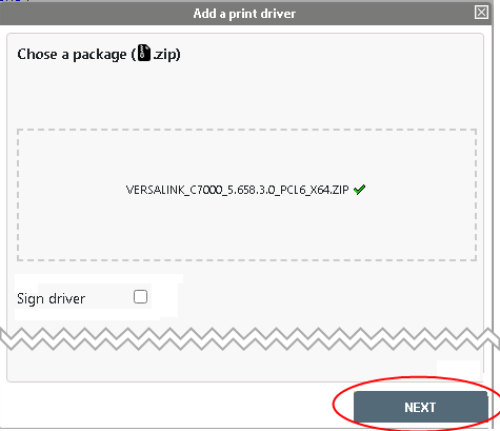
→ Watchdoc analyzes the driver: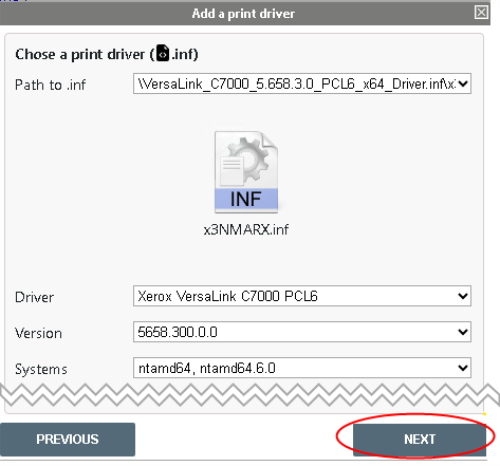
-
Cliclk Next
→ By default, Watchdoc create an universal queue referencing the driver.
This queue can bu used for all of your MFPs. -
Create an universal queue named Secure printing:
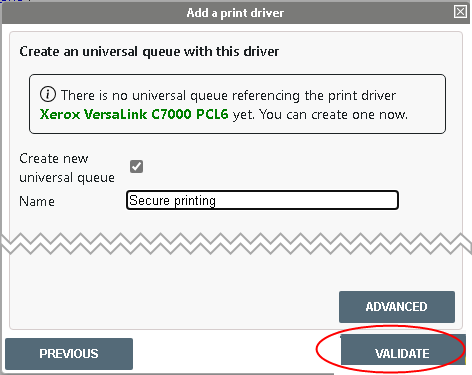
→ Watchdoc deploys the driver on the print server and creates the universal queue (for more information, see Configuring a universal queue.)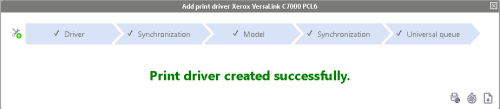
→ Next step : WES activation