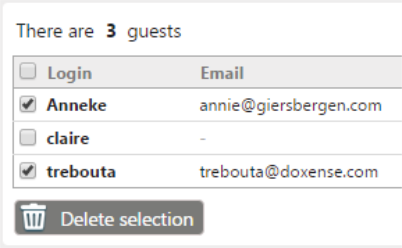Add a guest
In the Guest Management interface displayed, the guests already registered are listed: 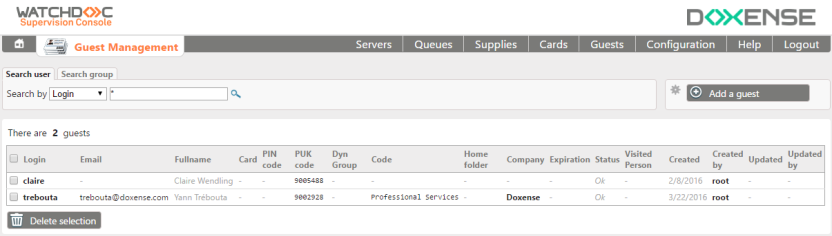
To Add a guest:
-
click on Add a guest button;
-
fill out the fields in the dialogue box that appears:
-
Login: (mandatory): the user login
-
Password: user's password. This is used with the WES keyboard authentication, configured with the"login and password" method.
-
Full name: user's full name.
-
Email: user's email address.
-
Dynamic Group: this is the equivalent of the Dynamic Group' attribute of a Watchdoc LDAP user directory.
-
Analytical Code: if necessary, enter a cost-account code so that the guest can be associated with a specific account to make it easier to analyse his printing costs (see Analytical codes).
Code: this is the equivalent of the 'Code' attribute of a Watchdoc LDAP user directory.
-
PIN code: this code is used with another identifier (login or card) in the WES keyboard authentication or in the "My account" page. This authentication method is configured in the WES profile and/or in the web profile. The PIN code number of digits is set in the Guests database directory in Watchdoc (see Configuring an SQL directory);
-
PUK
 (Print User Key). In Watchdoc, this is a code (associated with a user account but used alone) sufficient to allow the user to authenticate in a WES.
The PUK code is generated thanks to an algorithm. The user can consult it in the "My account" page of Watchdoc.
For security reasons, we advise against using the PUK code and recommend using a login (user account)/PIN code. code: if you want the user to have a PUK code to authenticate themselves in the WES or on the "My Account" page, you can either:
(Print User Key). In Watchdoc, this is a code (associated with a user account but used alone) sufficient to allow the user to authenticate in a WES.
The PUK code is generated thanks to an algorithm. The user can consult it in the "My account" page of Watchdoc.
For security reasons, we advise against using the PUK code and recommend using a login (user account)/PIN code. code: if you want the user to have a PUK code to authenticate themselves in the WES or on the "My Account" page, you can either:-
leave the field blank and then confirm the account creation, which allows WSC to generate an automatic PUK code. In this case, the algorithm type of the code must have been defined in the Guest database configuration (see Guest database configuration).
-
or enter the PUK code in the dedicated field.
Note that in both cases, WSC prefixes the PUK code with the number 9 in order to differentiate the PUK codes in the Guest database from other existing PUK codes.
If the PIN and/or PUK code already exist, you are not allowed to create the guest account.
-
-
Card number: if the card has an id printed on it, you can specify it here. This can help for example to identify the owner of a lost card, or to manage a stock of guest cards.
-
Company: Name of the guest's company
-
Expiration: You can specify a validity period. Once expired, the guest won't be able to log in anymore.
-
Locked: allows you to disable a guest profile. The guest profile won't be able to log in anymore.
-
Visited person: name of the employee that is inviting the guest. Useful for example to determine afterwards if a guest profile can be removed or not, by contacting this person.
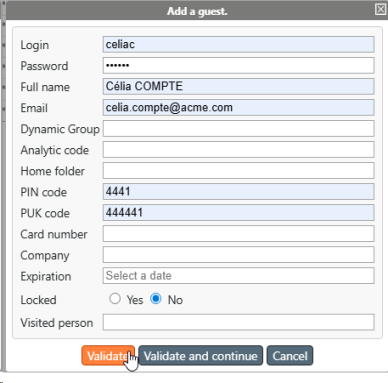
-
click on the Validate button:
-
refresh the page;
→ The new guest appears in the guest's list
The Watchdoc Supervision Console had a tool allowing the mass import of a list of guests extracted from a third database.
To import a cards list in the supervision console, it's necessary to have, beforehand extracted the guests in a .csv file (cf. Mass import of guests).
Edit a guest
To Edit a guest:
-
in the Guests List, hover the mouse cursor over a guest name;
-
in the displayed menu, select Edit this guest;
-
modify the guest account.
-
click on the Validate button to save the changes:
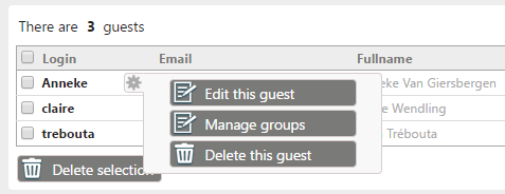
Remove a guest
To remove a guest account:
-
hover your mouse cursor to the corresponding guest;
-
hover your mouse over the icon that appears;
-
click the Delete this guest button;
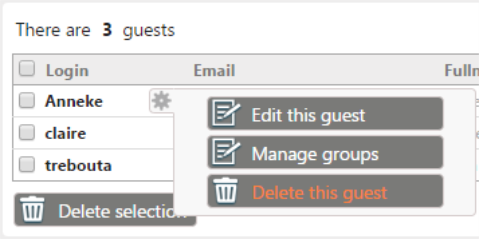
-
click the Validate button to confirm the deletion.
Remove several guests
To remove several guests:
-
check the boxes of the selected guests ;
-
click the Delect selection button: