WEScan - Presentation
Principle
Watchdoc WEScan is an application in version 5.4 of Watchdoc that enables documents to be scanned using Watchdoc and then sent to an email address or to a folder in the user's work environment:
This is a customisable interface, embedded on compatible printing devices, from which users can choose a scan profile combining scan and document send settings: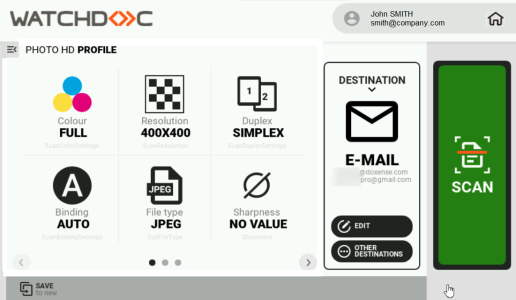
This function is provided by certain manufacturers of printing devices under the following names :
-
Scan to me (Scan2Me) when the scanned document is sent to the email address of the authenticated user
-
Scan to folder (Scan2folder) when the scanned document is sent to a network folder known to the authenticated user
-
Scan to home (Scan2Home) when the scanned document is sent to a network folder specific to the authenticated user (in their workspace)
Concepts presentation
WEScan is based on the following concepts:
-
The (scan) profile:A scan profile is a sum of parameters (format, colour, orientation, type of document, etc.) defining the way in which a document is scanned. Saved in a JSON file, the scan profile can be modified using the ScanProfilesCustomizer executable.
N.B.: in a domain, to guarantee the availability of scan profiles on all slaves servers in the event of a failure of the interserver database, it is advisable to duplicate all the scan profile JSON files from the master server to the slaves servers.
To do this, copy the custom scan profiles folder (in which you have saved your scan profiles) from your master server to the slave server(s). -
The (scan) destination: a Destination is the place where the scanned document is sent. WEScan offers 3 default destinations:
-
Scan to Me: scans and sends the scan to the user's email address (the user must have an account in the directory (Active Directory) with a valid email address);
-
Scan to Mail: scans and sends the scan to an email address specified by the user;
-
Scan to folder: scans and sends the scan to a predefined folder in the workspace accessible to the user;
-
Scan to url: scans and sends the scan in a folder and a email to the recipient with a download link (useful when the scan attached file is large).
-
Configuration steps
-
Check that WEScan is compatible with the device
-
Check the prerequisites
-
Configure the scan destination: ScanToMe, ScanToMail or ScanToFolder
-
Configure the profile using ScanProfilesCustomizer
-
If necessary, configure ScanToUrl
-
If necessary, customise the WEScan graphical presentation
-
Activate WEScan in the WES profile installed on the queue.