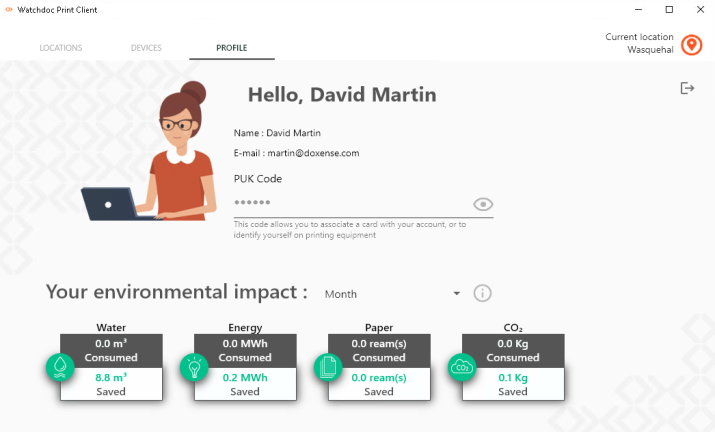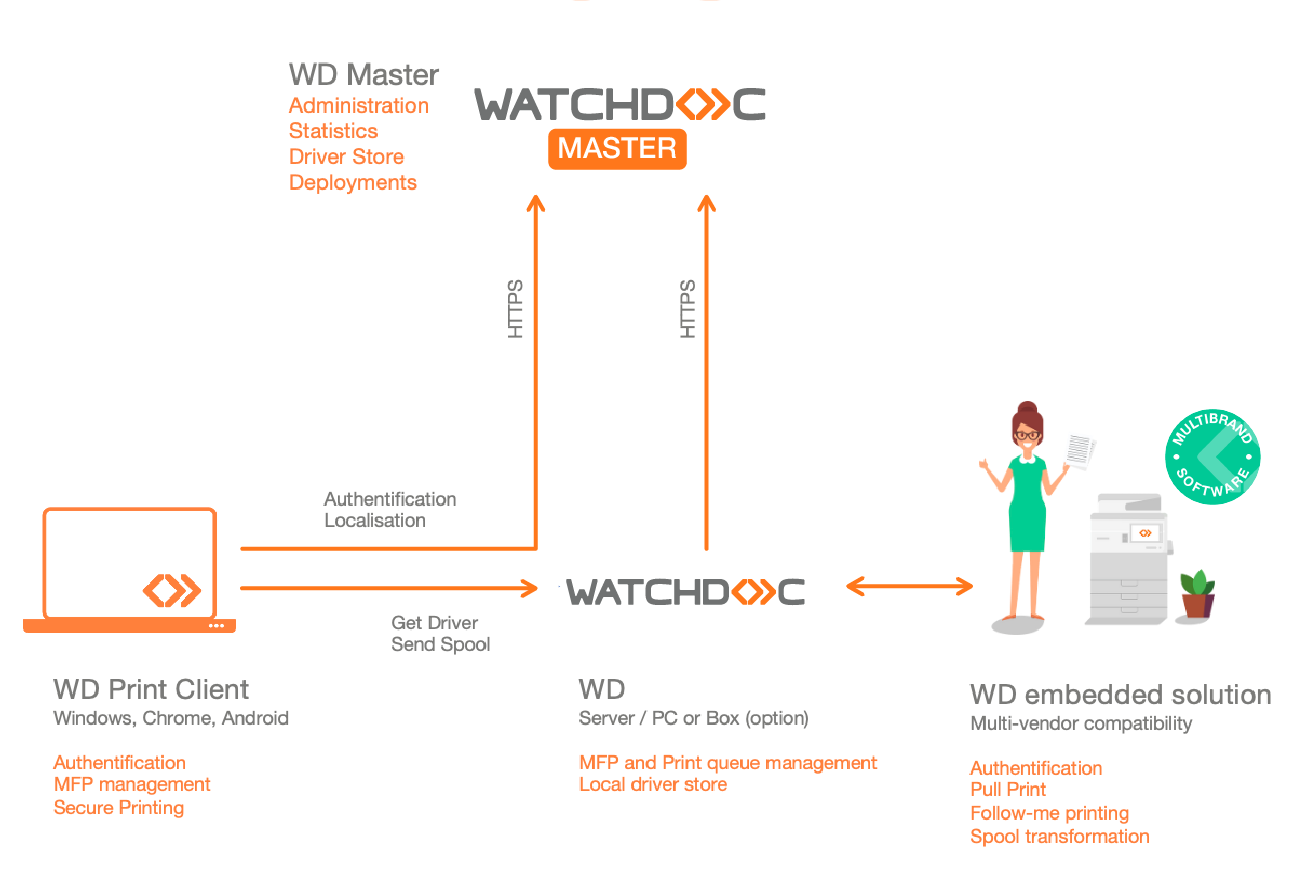Watchdoc Print Client for Windows®
Prerequisites
-
Watchdoc Print Client is available from version 6.0 of Watchdoc.
-
Please check the versions compatibility (cf. the downloadable versions chapter).
-
WPC needs an universal queue, automatically created during Watchdoc installation.
-
WPC needs locations.
-
WPC for Windows must be installed in the Program Files folder on the workstation.
-
WPC for Windows must be installed as a LocalSystem on the workstation (recommended installation).
-
WPC for Windowscan be installed with weaker rights than the LocalSystem account on the workstation. However, Doxense does not recommend this type of installation and does not guarantee the optimal operation of WPC installed with rights weaker than those of LocalSystem. The following rights are expected:
-
Service : Folder Read/Write
-
C:\Program Files\
-
C:\Windows\System32\
-
-
Registry : Read/Write
-
HKLM\SOFTWARE\Doxense
-
HKU\{UsersSID}\Printers\Settings
-
HKLM\SYSTEM\CurrentControlSet\Control\Print\Environments\Windows x64\Drivers\Version-3
-
HKLM\SYSTEM\CurrentControlSet\Control\Print\Monitors
-
HKLM\SYSTEM\CurrentControlSet\Control\Print\Printers
-
HKLM\Software\Xerox\PrinterDriver\V5.0
-
HKU\{userSID}\Software\Microsoft\Windows NT\CurrentVersion\Windows
-
HKU\{UsersSID}\Printers\Settings
-
-
Services
-
Stop/Pause/Resume/Start service Spooler
-
-
System
-
Install/Modify/Delete Port Monitor
-
Install/Modify/Delete Driver
-
Create/Modify/Remove TCP/IP Port
-
Install/Modify/Delete Printer
-
-
Presentation
Watchdoc Print Client (WPC) for Windows® is intended for users with Windows® 10/11.
It comes in the form of a user-friendly interface, a Windows service and a PortMonitor.
Watchdoc Print Client for Windows® can :
-
authenticate users
-
handle user mobility
-
allow guests (not registered in the directory) to print from a dedicated workstation
-
deploy print drivers loaded in Watchdoc central administration console
-
secure spool transfers to Watchdoc Gateways
-
display user informations like environmental impact
-
to count print jobs processed by USB-connected devices (from the v6.1.0.4954 and WPC 7.0.4409 versions)
Prerequisites of the execution account
Only a local account system can run processes on the user workstation.
To run WPC for Windows without using the 'saccount, it may be usefull to create a local system account with the following rights:
-
Service :Folder Read/Write : on the following folders
-
C:\Program Files\
-
C:\Windows\System32 \
-
-
Registry : Read/Write rights on the following keys:
-
HKLM\SOFTWARE\Doxense
-
HKU\{UsersSID}\Printers\Settings
-
HKLM\SYSTEM\CurrentControlSet\Control\Print\Environments\Windows x64\Drivers\Version-3
-
HKLM\SYSTEM\CurrentControlSet\Control\Print\Monitors
-
HKLM\SYSTEM\CurrentControlSet\Control\Print\Printers
-
HKLM\Software\Xerox\PrinterDriver\V5.0
-
-
Services : stop/pause/resume/start rights on the Spooler service
-
System : rights to
-
Install/Modify/Delete Port Monitor
-
Install/Modify/Delete Driver
-
Create/Modify/Remove TCP/IP Port
-
Install/Modify/Delete Printer
-
Installation
Installation package is a msi file named WatchdocPrintClient-x.x.x.x.msi.
Deployment can be achieved manually as explained here Watchdoc Print Client installation.
Thanks to Group Policy GPO and Microsoft Intune, deployement can be fully automatized.
GPO commande is :
msiexec /i "WatchdocPrintClient-%VERSION%.msi" /qn /norestart DISCOVER_URI_MODE=1 DISCOVER_CUSTOM_URI="https://server:port/discover"
Intune deployement is done with Microsoft Endpoint Manager admin center.
In this, administrators can create a dedicated Windows Application of type Line-of-business.
Command line arguments are :
/qn DISCOVER_URI_MODE=1 DISCOVER_CUSTOM_URI="https://server:port/discover"
The DISCOVER_CUSTOM_URI parameter is related to Watchdoc Master server url (or a Watchdoc Gateway url) and the Watchdoc DSP port.
As indicated in the manual installation procedure, communication between the Windows Client and its Watchdoc server must be secured using the Watchdoc Print API certificate print_api_cert.der.
This is available on the Master server and should be copied into the bin directory of the Windows Client installation folder, by default, C:\Program Files\Doxense\Watchdoc Print Client\bin.
Authentication
The Windows Client manages authentication using user directories declared in Watchdoc Master :
-
Azure Active Directory
-
Active Directory
-
LDAP
-
Guest accounts (local accounts)
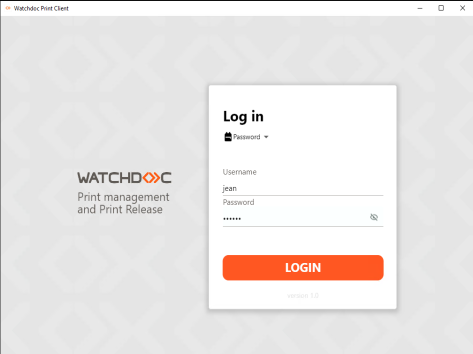
Mobility
With the WPC for Windows, users have access to their local printers. Watchdoc uses the IP address (private or public) of the user workstation to automatically determine the user's location.
A match is made between this address and the IP address ranges previously declared in the locations with the central administration interface.
Users can also declare their location manually.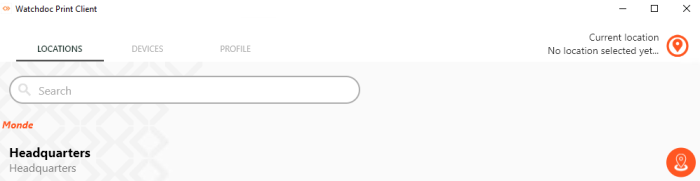
Printer deployment
The Windows Client deploys automatically an universal secured print queue on user's computer.This queue uses the print driver set in the central administration interface.
Users can also manage their local printers themselves.
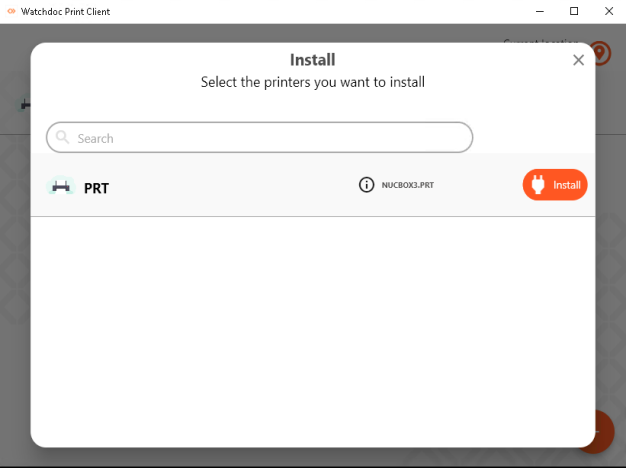
Secure Printing
Our proprietary PortMonitor print port captures the prints made by the user.
The Windows service transfers the spool file to the nearby Watchdoc Gateway. The transfer takes place over the Gateway's DSP service.
It is secured using the PrintAPI certificate and encrypted (HTTPS transport).
The local Gateway is automatically determined according to the user's location.
High availability
Provided that the inter-server printing function is enabled, WPC for Windows can be configured in high-availability mode, which ensures printing even in the event of server failure.
In this case, the user receives a notification informing of the problem and inviting to use direct printing on one of the print devices in the fleet: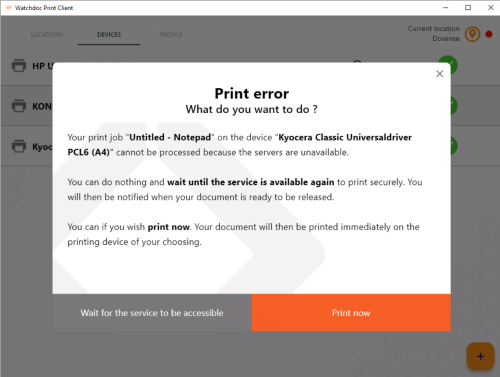
It is possible to record statistical data relating to direct printing. However, as this is a degraded mode and Watchdoc is not called upon, the data is not as detailed as that usually collected by Watchdoc. Nevertheless, it is possible to collect at least the information provided by the MS Windows spooler (printinfo2: document title, number of pages, colour (colour or monochrome) and user).
User informations
In tab Profile, users can check their informations, get their print code (PUK code) et view their environmental impact.